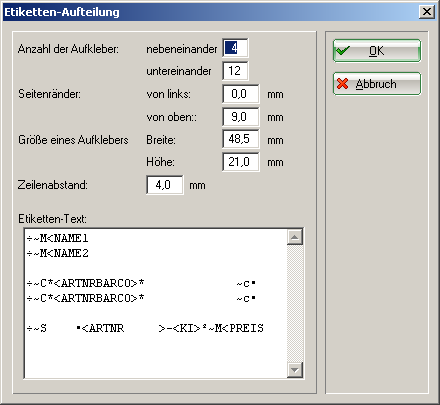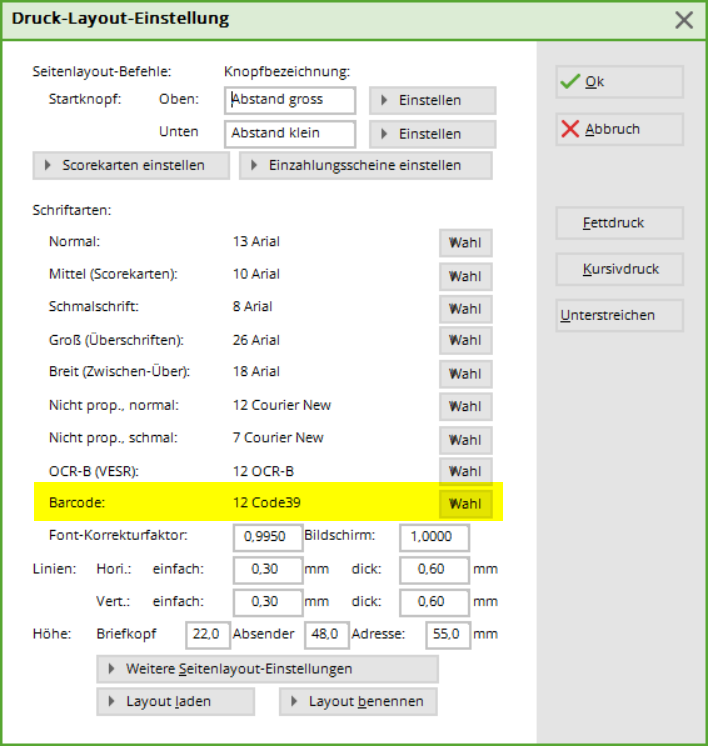Inhaltsverzeichnis
Labels
For item labelling in the pro shop, you should use labels that are easy to remove.
In principle, the label print is automatically saved for each goods receipt of an item that has the status „normal“. You can therefore process several article receipts and the labels for these can be printed out as a whole at a later date.
However, if you wish to reprint additional labels for individual items, this can also be done at any time.
You will find this in PC CADDIE under Articles/Print…/Labels you will find the window for printing labels.
- Definition of the order
- Selection of a specific article
- Selection of a specific product group
- Selection of a supplier
- Options with or without small items
- Define number of labels, labels according to delivery or according to stock
- Definition of the first printable label
- see chapter below
- see chapter below
- The label memory is completely emptied
Define label settings
This is where you define the dimensions of your labels. You can read the size of your labels on the packaging and set them accordingly.
Please leave the „Label text“ field in the default setting. If you wish to make changes to this, please contact PCC Support.
Printing labels from the label memory
After entering a goods receipt, the labels are automatically collected in the label memory. They are printed here.
With Edit label list you can delete individual labels, change the number of labels or empty the list completely.
Barcode font
- Keine Schlagworte vergeben