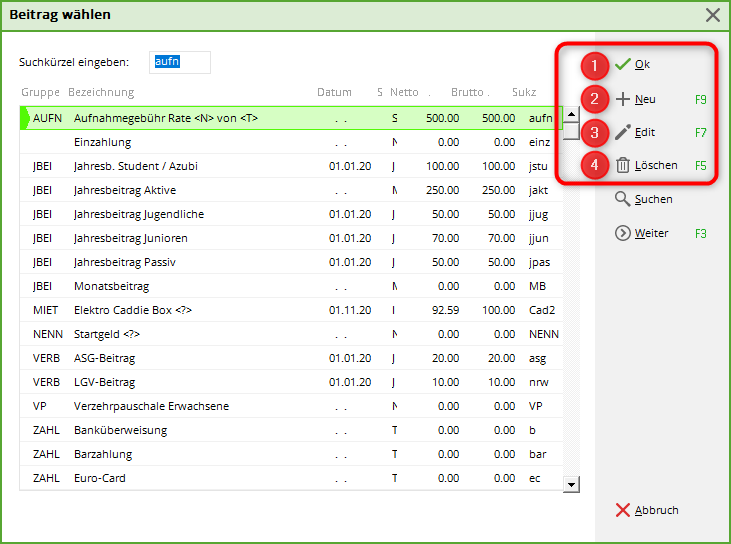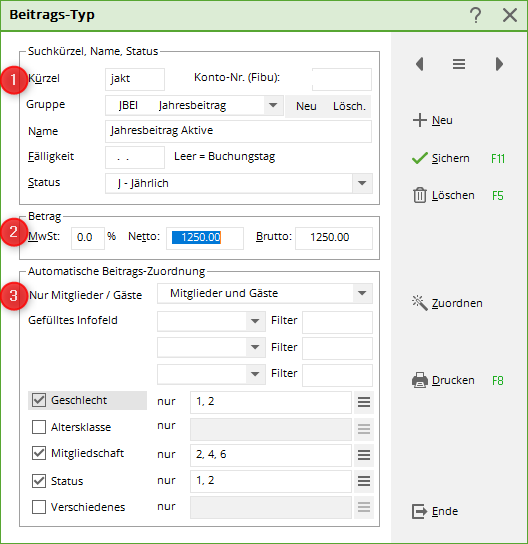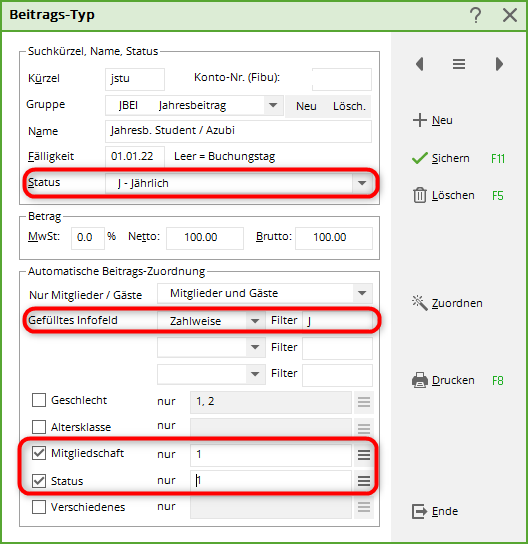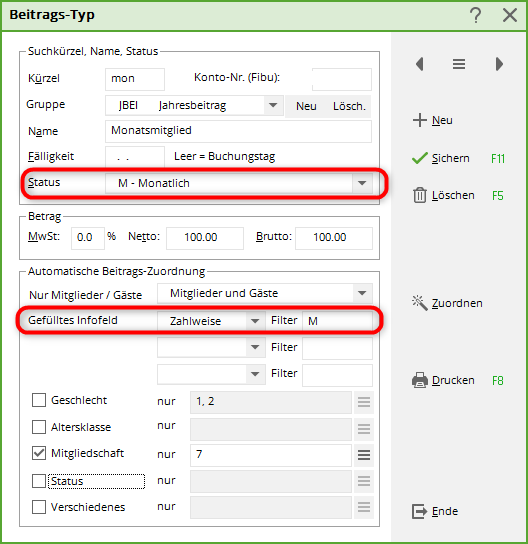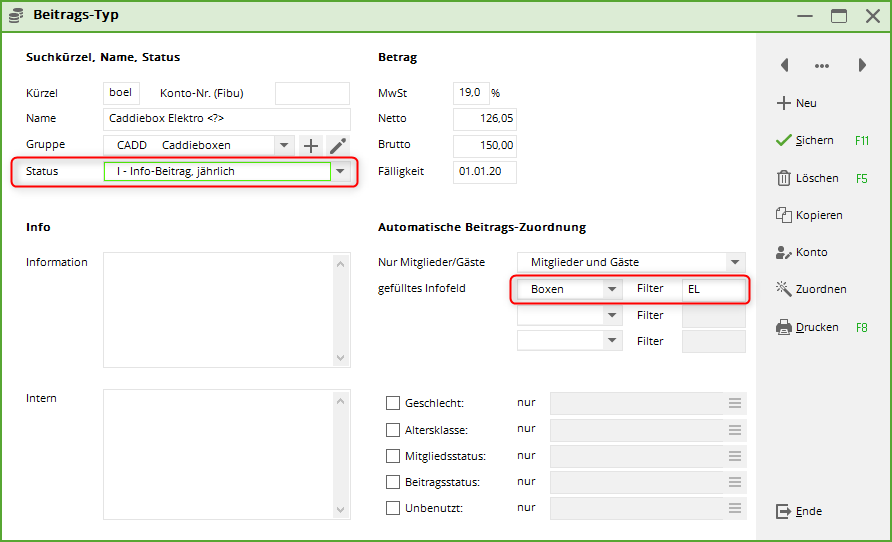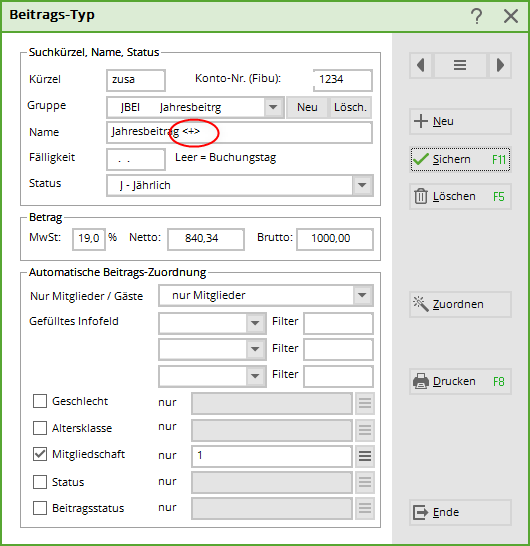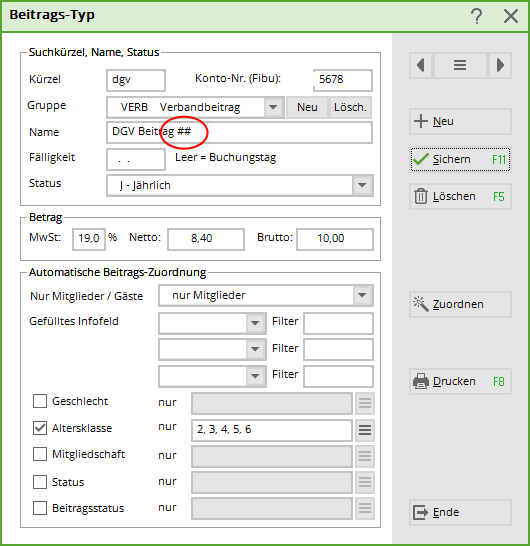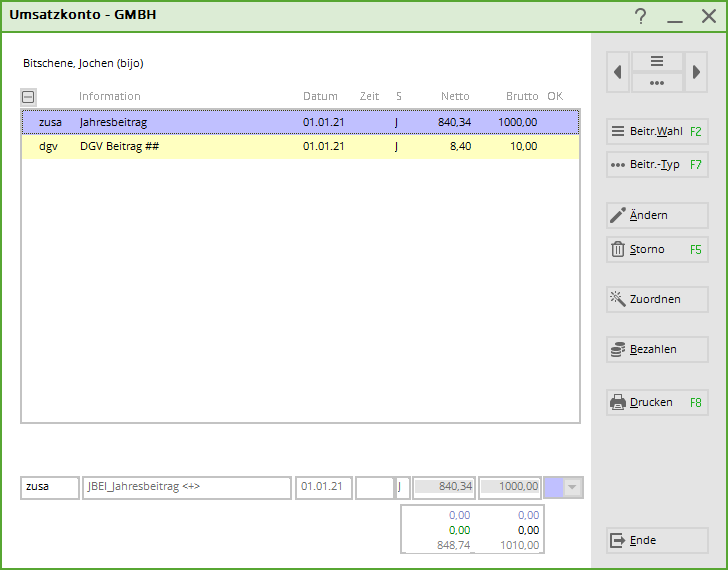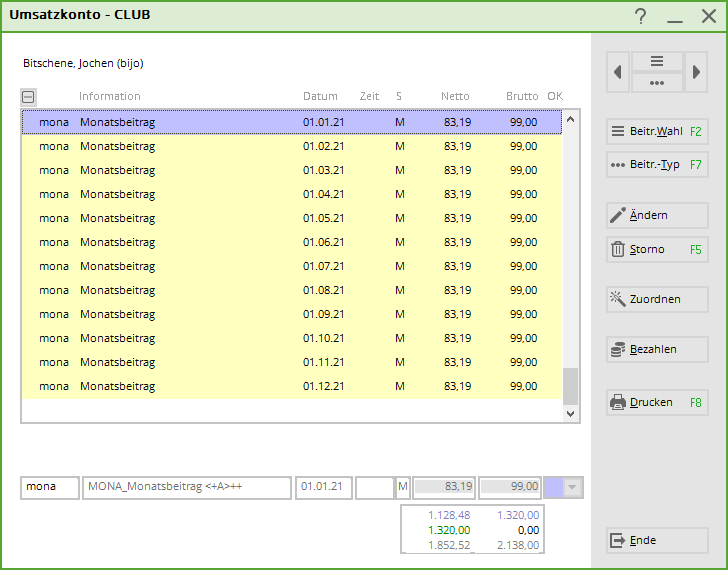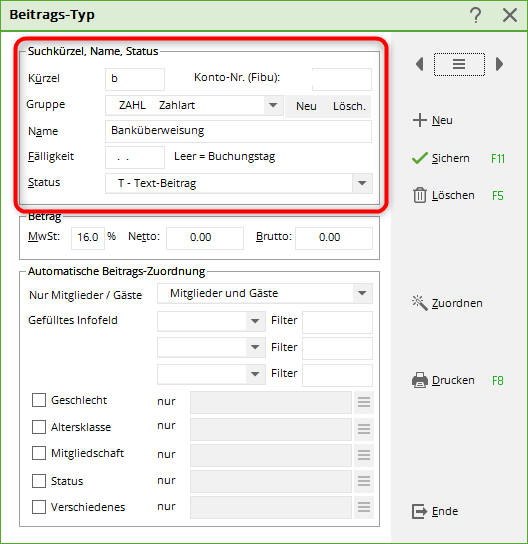Inhaltsverzeichnis
create new, edit, delete
You can access this item in the menu under Sales/contribution types/articles/…create, edit, delete. Make sure that you are in a contribution account, e.g. CLUB or GMBH.
The following window shows you the article overview:
- With OK to close the window.
- Create an article here New (F9) here.
- Select an item and click on Edit (F7) to edit it.
- Delete (F5) to delete an article.
Delete You can only delete an item if it is not posted in the current account area. If you want to delete items from older years, you can only do this as part of an archiving at the turn of the year.
General article settings
- Fill in all fields under Search abbreviation, name, status, product group fields. Search abbreviations have 4 letters in contribution accounts.
Keep the abbreviations simple and don't think about them for long, you don't need to memorise them. Create new merchandise categories: Product groups The following article statuses are available: J= annual, I = info contribution (for caddy boxes and cloakrooms), M = monthly, N = normal, one-off, E = one-off, special (e.g. special levies), T = text contribution (all payment types), S = total query, V = note
- Here you can enter the amount in gross. The net amount is then calculated automatically.
- The Automatic contribution allocation determines to whom the article is explicitly assigned.
Practical articles are shown and explained below.
Articles for contribution accounts
Annual article
The status „Annually“ ensures that this item is posted to the accounts with the automatic contribution allocation is posted to the accounts once a year.
The „Payment method“ with the filter „Y“ is only necessary if there are also monthly instalment payers for this example membership „Full member single“. If this is not the case, you do not necessarily need to fill in this item.

Monthly article
If you have members who pay a monthly instalment by direct debit, for example, you need monthly articles.
With the status „Monthly“ status ensures that these articles can be posted 12 times a year (every month) to the persons concerned using the automatic contribution allocation. This means that the monthly collection can also be controlled later and the items can be posted through to 31 December of a year: Monthly allocation
The „Payment method“ here with „M“ for monthly, ensures in the item setting that only persons entered in the Bank field are set to „monthly payment“ are booked in for this article; the membership variant must of course also match the person: Person bank data
One-off article
The „Status“ is set to „normal“ for this item. As this item is always posted to the account individually when a person joins, you do not need to select anything under „Automatic contribution allocation“.
Post articles individually to the account: Edit accounts
Post articles individually to the account as instalments: Individual instalments
Articles for cabinets and caddie boxes
The status „Info contribution annual“ ensures that the box number is also printed on the invoice with the automatic contribution allocation.
The box number should also be entered in the account, as this is the only way that the allocation works if someone has rented 2 boxes (with the automatic contribution allocation, PC CADDIE can only recognise that this item should be in the account twice with a box number in the account on the same date).
In our example, all persons who have rented an electric caddie box are booked the article. The box number must also have an „EL“ in the number, which could mean that the box has an electrical connection and therefore costs more than, for example, a box with the identifier „K“ (how small).
Read more about this under: Lockers and caddie boxes
Article with components
Your annual contribution also includes the DGV contribution, for example. However, both items refer to a different FIBU account. And you do not want to list the DGV contribution separately on the invoice.
Please speak to your tax advisor beforehand, because if the items have different VAT rates, it will NO LONGER be OK to summarise them on the invoice!
In the main article, enter <+> and in the component ##.
After the automatic contribution allocation, the sales account looks like this:
And on the invoice it looks like this:
Totalise items on invoice
If, contrary to our recommendation, you would like to print the monthly contributions in an annual invoice and do not want the items to appear individually on the invoice, you can have them added together on the invoice as follows.
Enter the following after the name of the item <+A>++ after the name of the item:
After the automatic contribution allocation, the sales account looks like this:
And on the invoice it looks like this:
Annually increasing contributions
The following consideration: You offer a membership form that costs €80 per month in the first year, €100 per month in the second year and €120 per month in the third year. The items can be allocated as follows.
Create three articles in our example: Monthly contribution taster year 1, here it is important that the „Entry date“ is filled with 0-0 in the „Filled info field“. This causes PCC to recognise that this contribution is due in the first contribution year, i.e. months 0-12.
For taster year 2, enter 1-1 for the entry date, i.e. the months 13-24.
For taster year 3, you would then enter 2-2, which are the months 25-36.
If your members would then automatically switch to full member status, you can enter 3-99 as the entry date for the follow-up article. As you can see, you can also limit the number of years.
You can see how to automatically post the articles to your account here: Automatically assign annually increasing contributions
Payment methods
Please enter a abbreviation, select the group „Payment method“, the name (depending on the payment method) and enter the status „Text contribution“. Your payment method is now ready.
You normally need the following payment methods for a contribution account area:
- Bank transfer
- Cash payment
- Direct debit
Articles for cash accounts
Here you will find the special cash register articles:
- Keine Schlagworte vergeben