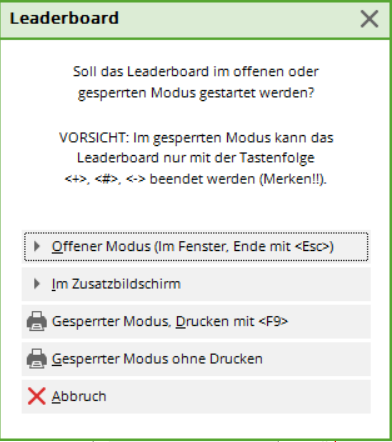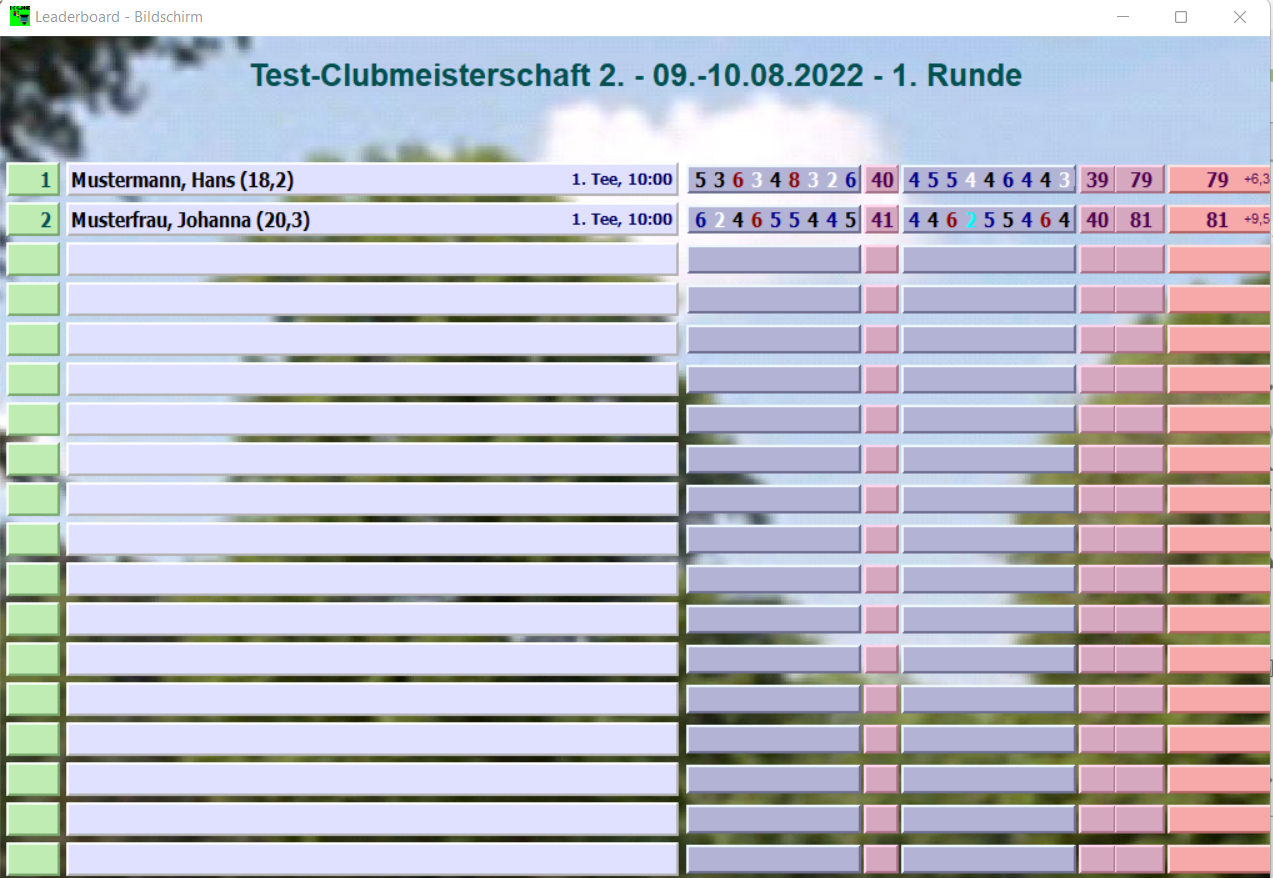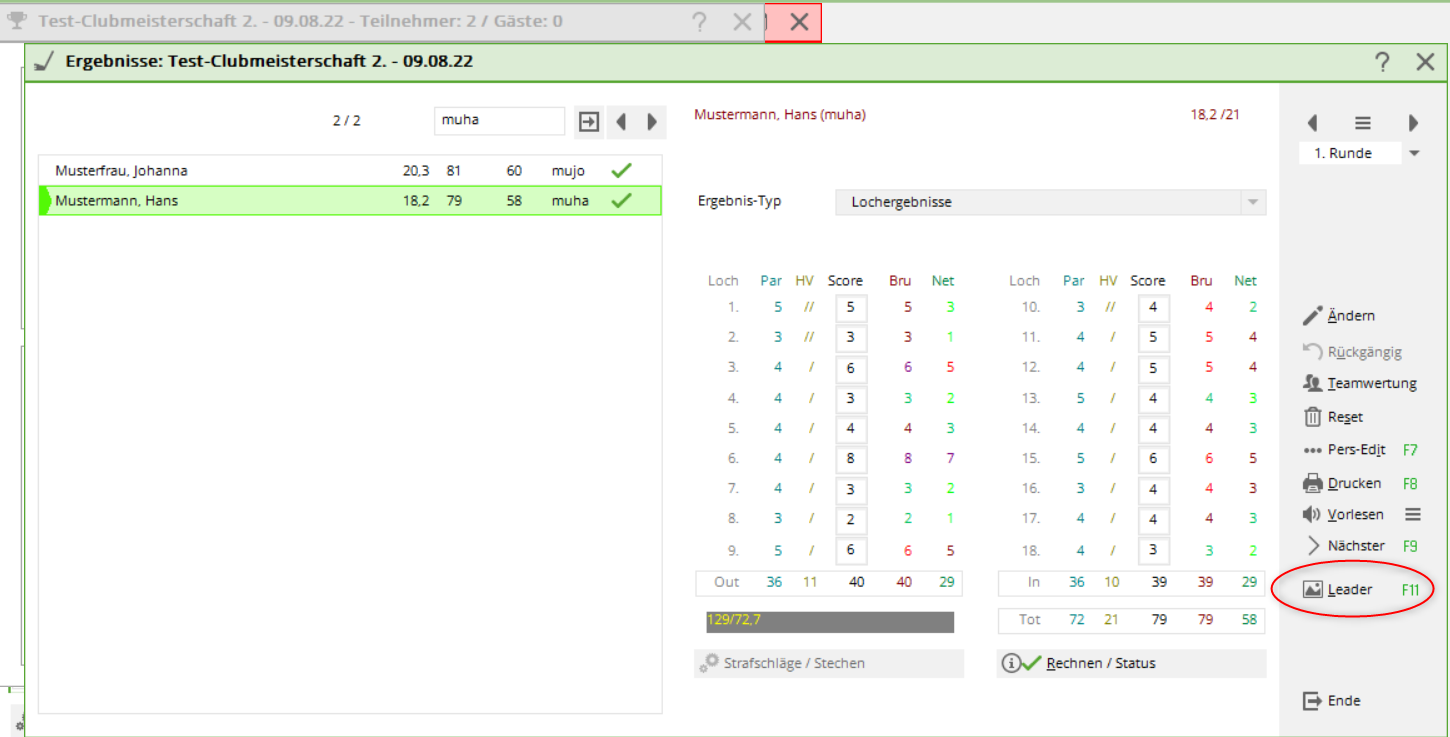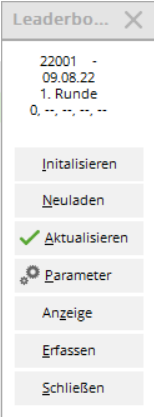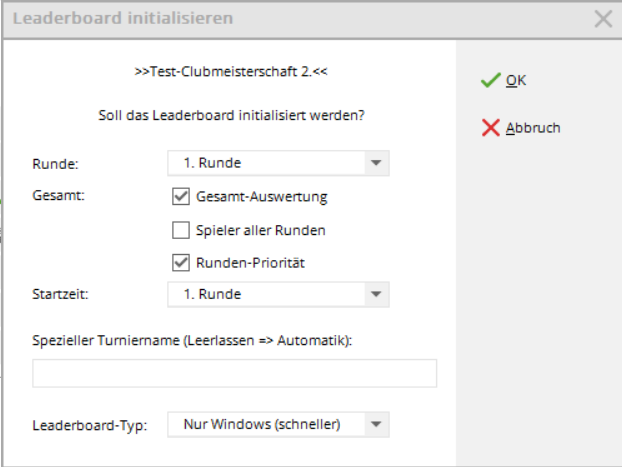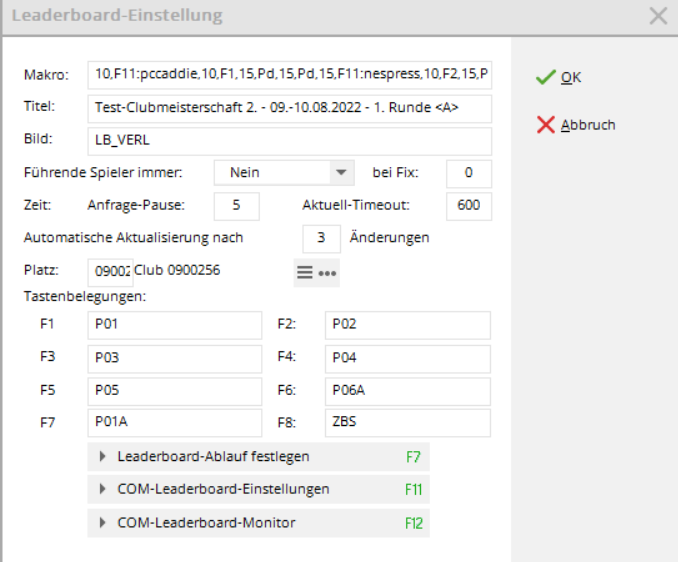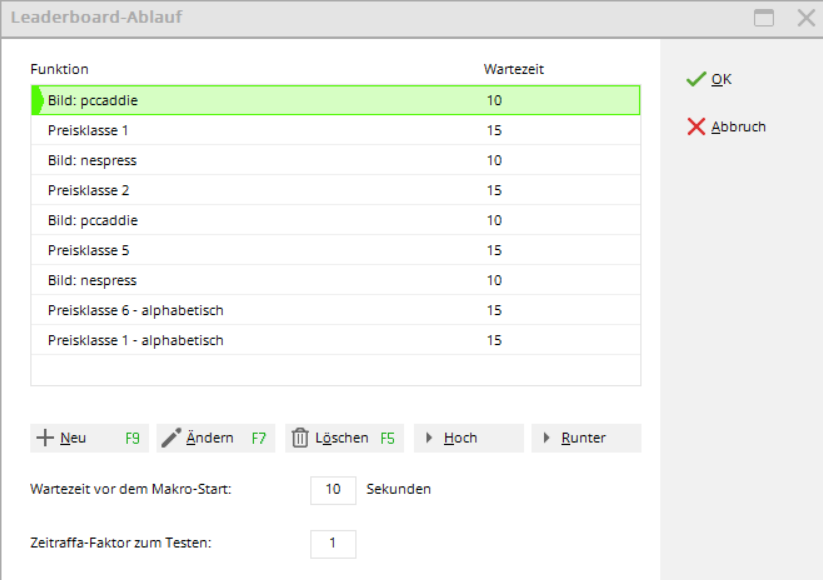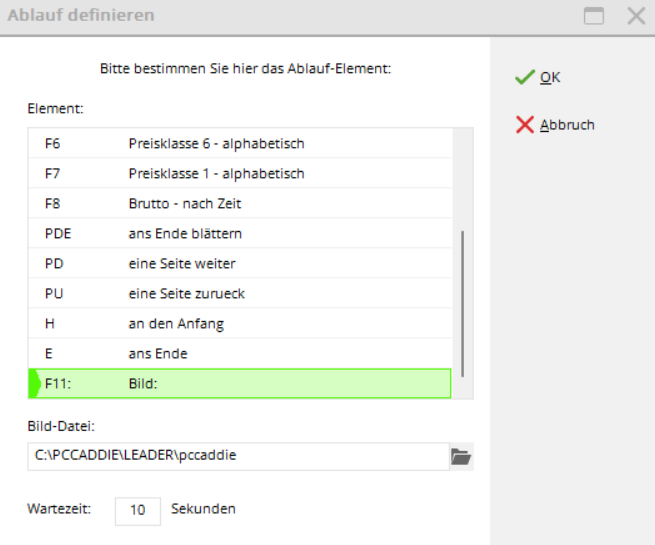Inhaltsverzeichnis
Leaderboard
The Leaderboard is a chargeable PC CADDIE add-on module and is used to display results from current tournaments on an external projection screen. You will find this function under Tournaments/Leaderboard. You can make all the settings for the leaderboard there:
When started, the leaderboard looks like this:
Show tournament on leaderboard
First select the tournament you want to display on the leaderboard. To do this, first select the function Enter competitions/results function for the desired tournament and click on the Leader (F11):
Now click in the small leaderboard control window Initialisieren:
- Determine from which round the results are to be displayed.
- From the 2nd round onwards, make sure that the Overall evaluation is activated.
- The field Special tournament name field can generally be left blank, in which case the normal tournament name is automatically written above the leaderboard. If you only enter a dot (.) here, the tournament name is omitted completely and you can integrate it individually in the background image (as „LBMAIN.BMP“, the name can vary, saved in the PC CADDIE main directory in the Leaderboard folder). The Leaderboard type should be set to „Windows only“ as this type works faster.
Check basic settings
Macro
The macro in the leaderboard represents the actual sequence of the leaderboard display. In the field Macro, field, separated by a comma, or define it using the button Define leaderboard sequence (F7). The following abbreviations apply:
| N |  If the first letter is an „N“, the macro is not executed. not executed. The letter switches off the automatic scrolling function. If the first letter is an „N“, the macro is not executed. not executed. The letter switches off the automatic scrolling function. |
|---|---|
| U | Up stands for Up arrow |
| D | Down stands for Down arrow |
| PU or PGUP | Page up = Page up |
| PD or PGDN | Page down = Page down |
| H | Home, Pos1 |
| END | End, End |
| F1 | F1 etc. |
| „F11:bildname“ | Displays the image from the „BILDNAME.BMP“ file. You can also enter complete paths here to specify the image exactly. Normally, however, the image should be located in the „\PCCADDIE\LEADER“ directory, in which case no path name is required. |
You can enter a waiting time (in seconds) between each key command. If no time is entered between two commands, the last wait time is simply repeated.
Example of a macro
Here is an example: 15, F11:pccaddie, 9, F1, 9, PD, 9, F2, 9, PD
15 seconds after the last key is pressed, the „PCCADDIE.BMP“ image is displayed for 9 seconds. The list is then displayed under key F1 and immediately jumps to the beginning of the list. After 9 seconds, players 7 to 14 are displayed. Another 9 seconds later, list F2 is displayed, immediately jumps to the beginning and scrolls on again after another 9 seconds. The sequence then starts again from the beginning.
Set leaderboard sequence
However, you can also conveniently change the sequence using the Set leaderboard sequence:
Organise or add to the individual elements as you wish and define the time sequences directly in the element selection. You can also edit your price evaluation for the individual evaluation.
Once the process is complete, confirm your entries with OK or Enter.
Further settings
- In the field Title field contains the heading, which can be customised here. If it contains „<A>“, it is customised automatically.
- Behind image is the file that is displayed as the background (usually LB_VERL).
- With the option Leading players always option, you can choose whether the leading players should always be displayed. Then, for example, the first two players always remain on the leaderboard and only the following players scroll through.
- Time, Anfrage-Pause: This is how many seconds the leaderboard waits from request to request to check whether there have been any changes in the central computer. Request pause can be described as the reaction time of the leaderboard to changes.
- Time, Aktuell-Timeout: If the time difference between the leaderboard and server computer exceeds this value (in seconds), the leaderboard is considered inactive.
- Automatic Aktualisierung: If a result has been changed X times, the leaderboard is automatically updated (like Refresh). Enter a „3“ or „4“ here (depending on the usual game size).
- F1 to F8: The exact list type to be displayed when the respective button is pressed can be determined here by means of a letter code.
List sorting and display
| P01 | Classification according to 1st price indication in the price evaluation |
|---|---|
| P.. | … |
| @TEAMNE | Net team classification |
| @TEAMBR | Gross team classification |
| P15 | Classification according to 15th price indication in the price evaluation |
| BU | Gross difference |
| BS | Gross total |
| NU | Net difference |
| NS | Net total |
| A (additional) | Alphabetical order (e.g.: ABS = alphabetical gross totals) |
| C (additional) | Sorting by clubs (e.g.: CBS) |
Gender separation
| M | male, only men |
|---|---|
| W | female, ladies only |
Handicap classes
| H0-18 | Handicaps from 0 to 18, analogue for other numbers |
|---|
Here is an example for better understanding: F1: NSMH0-20 F1 = Net totals, men, HCP 0 to 20.
Background image
The files for the background of the leaderboard can be found in the LEADER subdirectory of the PC CADDIE main directory on the server. Please do not change them yourself - if you have any change requests, please contact us.
- Keine Schlagworte vergeben