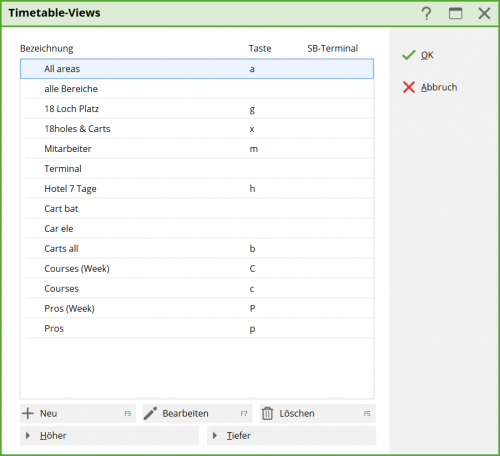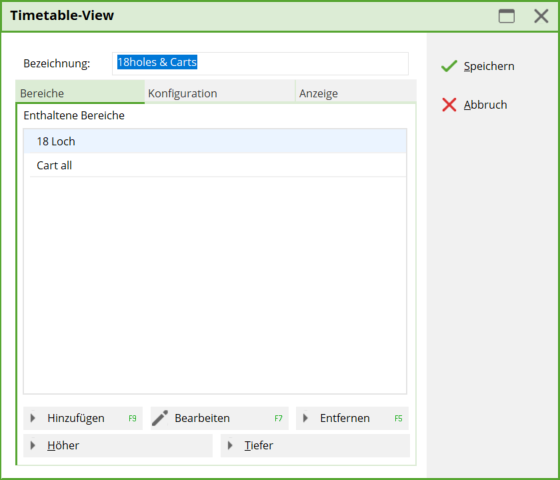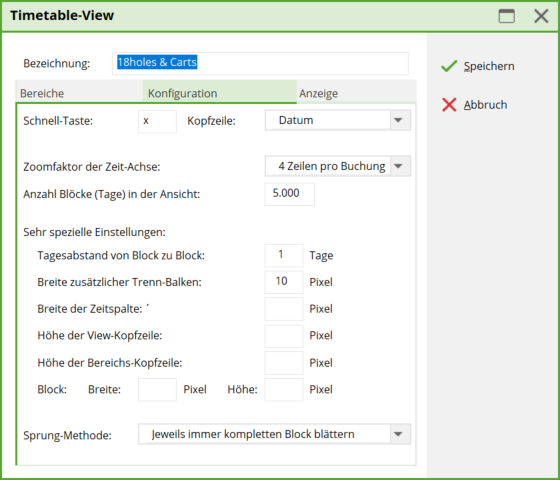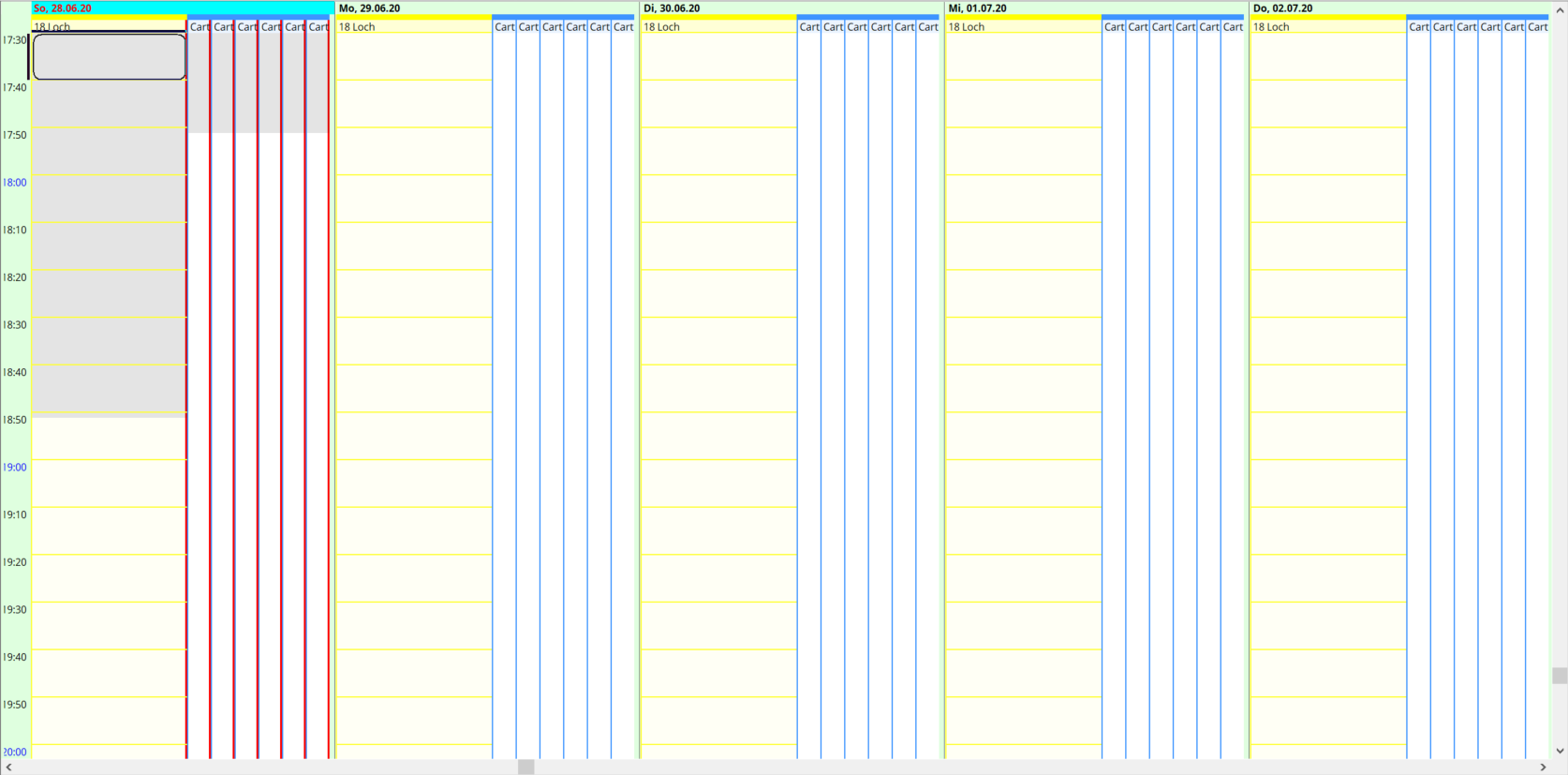Inhaltsverzeichnis
Define timetable views (Views)
From PC CADDIE version Business Edition 2022a, the function is available under System/Timetable/Define timetable views (Views) can be found. You can see screenshots =>here
You can access this function by going to the main menu Define timetable/timetable views in the main menu. You can also simply press the V button if you have opened the timetable and it is active:
You can use the views to define different timetable views yourself, i.e. you can determine your own perspective for the timetable.

Zoom factor must be set to 0.25 so that the online icons are visible (for those who have booked online)

These and other questions can be answered very easily with the views. The views allow the various PC CADDIE users in your club to customise the timetable design and thus work quickly in the timetable. Click on New (F9) to open a new view:

We will show you how to do this below: First enter a suitable designation for the view, for example „Vehicles“.
TIP When creating a new timetable area, it can also be assigned directly to a view. Read more about this under Edit areas.
Areas
Now determine which areas you want to make visible in the timetable. Click on New (F9) to add a new area:
- The offset entries for the days and time move the range in the overall view by this period
- If the tick is set for the time division, the column with the time is not only displayed on the far left but before each column (this helps if the areas have different „from“ „to“ times).
- To fix the width of the column for the 18-hole course, enter the desired width. This means that the width of all other columns will be adjusted to the available space.
- In our example, all carts belong to the CARTALL book group. As we want to display all carts, we add the entire group to our view, which saves a lot of work. Confirm with Enter or OK.
Repeat the procedure for all the areas you require. With the button Edit (F7) button to edit an existing area, with Delete (F5) you can delete the individual areas again. With the buttons Up and Lower buttons can be used to change the order in which the areas are displayed in the view.
Configuration
Under Quick key you can enter any key. Please select a meaningful key here and, above all, one that has not yet been used (see Working quickly in the timetable). In future, you will then use this button to jump directly to your newly defined view in the timetable.
| Header | Date means that the date appears in the header. Define the timetable view with the various factors according to your needs. |
|---|---|
| Zoom factor | Specify here how the individual bookings should be arranged (one below the other, two and two next to each other, all next to each other, etc.). |
| Number of blocks (days) in the view | Define here how many days you would like to have displayed next to each other in this view.  The more days you display, the narrower the individual columns in the view will be. The more days you display, the narrower the individual columns in the view will be. |
| Very special Settings | Detailed adjustments to the layout of the view are made here. |
Display
- Keine Schlagworte vergeben