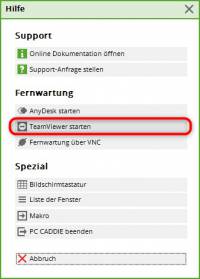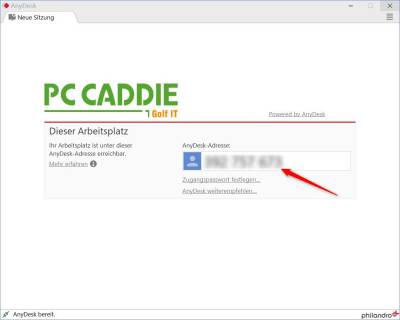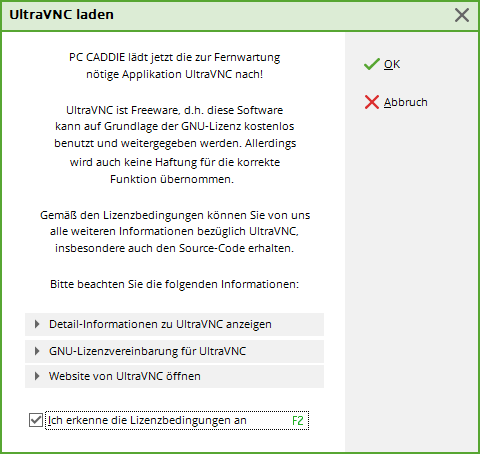Inhaltsverzeichnis
Remote maintenance
In order to be able to help you quickly and easily, it is often necessary to carry out remote maintenance on your PC.
Remote maintenance dialogue
The remote maintenance dialogue can be called up in the menu via „End“ → „Support“ or the green „i“ in the top right-hand corner.
There are various tools for carrying out remote maintenance with PCCADDIE Support.
- Teamviewer
- AnyDesk
- VNC
Teamviewer
You can use the „Start Teamviewer“ button to run the „Teamviewer“ remote maintenance software.
Teamviewer will now be downloaded and then started automatically. Depending on your internet connection, this may take a few seconds. Teamviewer should automatically appear in the foreground. As soon as Teamviewer is ready, your ID and a corresponding password will appear. Please give this to PCCADDIE Support by telephone.
AnyDesk
You can use the „Start AnyDesk“ button to run the „AnyDesk“ remote maintenance software.
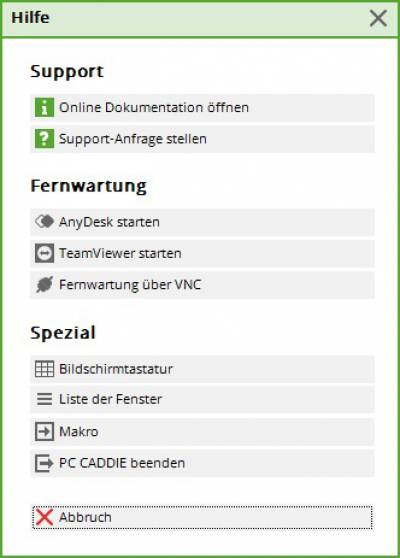
AnyDesk will now be downloaded and then started automatically. Depending on your internet connection, this may take a few seconds. AnyDesk should automatically appear in the foreground. As soon as AnyDesk is ready, your AnyDesk address will appear. Please inform PCCADDIE Support of this by telephone.
As soon as PCCADDIE Support wishes to establish a connection to your PC, the following window will appear.
Here you must click on the „Accept“ button to accept the connection and start the remote maintenance.

VNC
The remote maintenance connection is established by the customer. The PC CADDIE employees have no possibility to establish the connection without the customer's intervention. No incoming port needs to be opened on the router or the firewall of the golf club. Only outgoing connections on port 5500 must be authorised.
If you run VNC for the first time, the following message may appear.
Please accept the licence conditions by ticking the box and confirm with OK.
TIP You can also find more information on this topic at Firewall and access rights .
- Keine Schlagworte vergeben