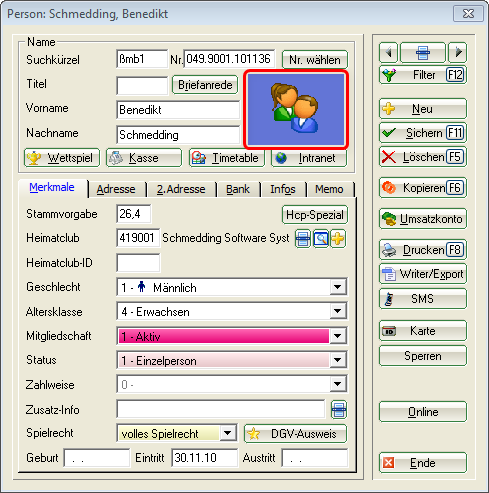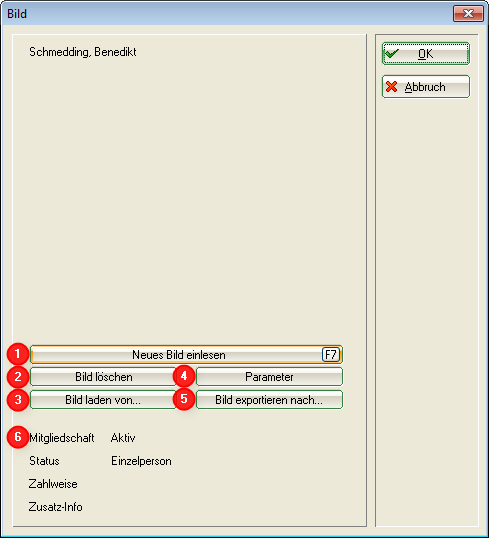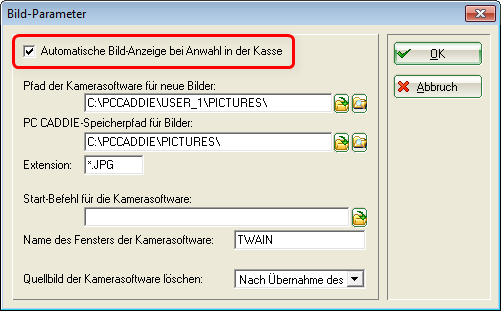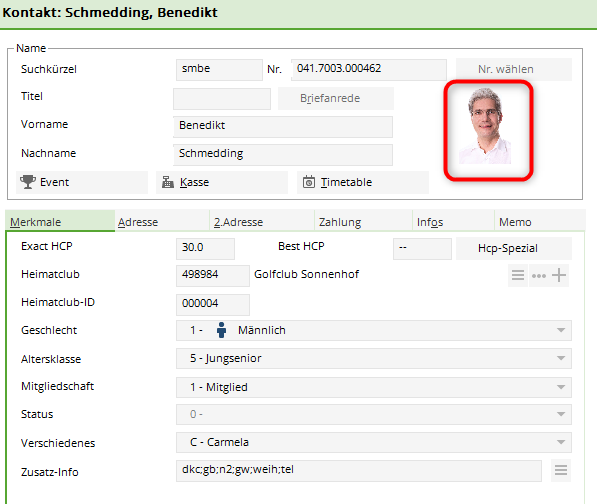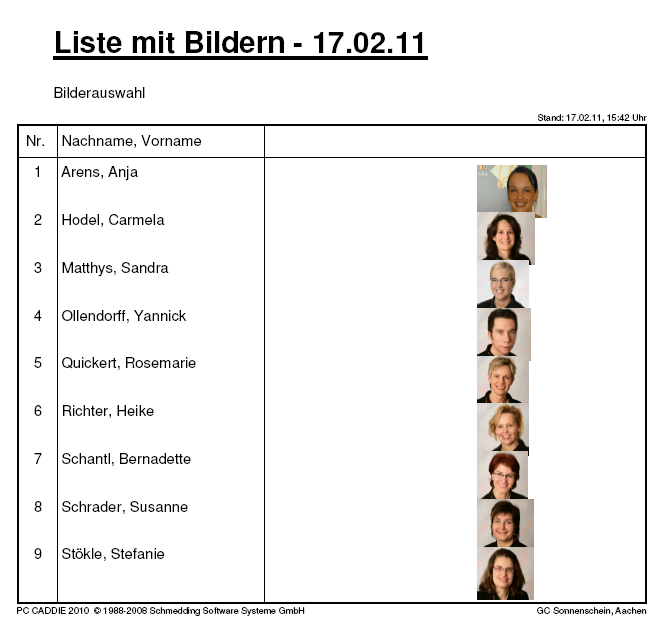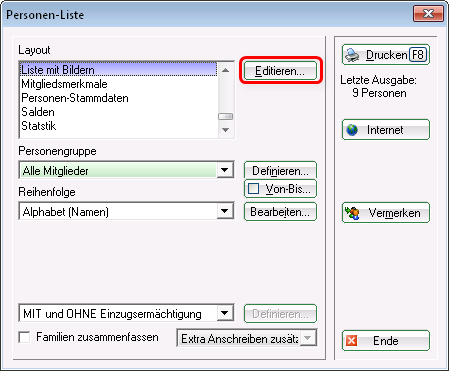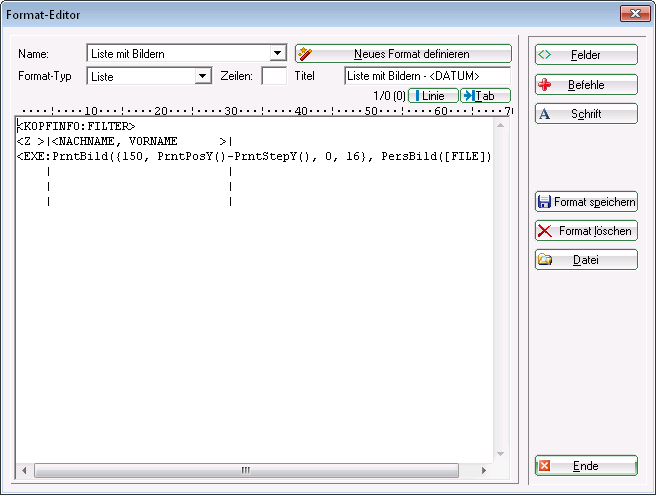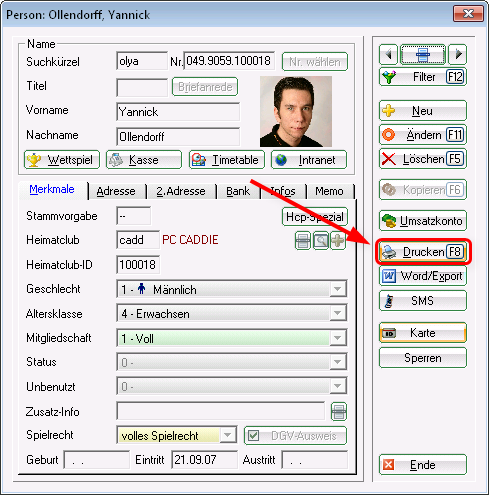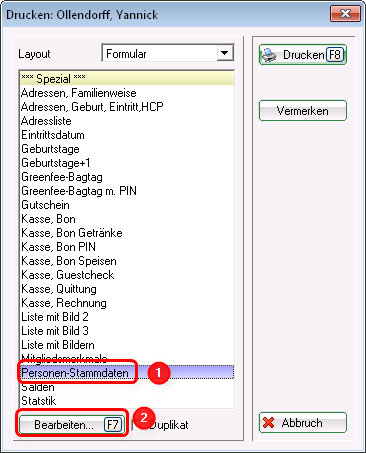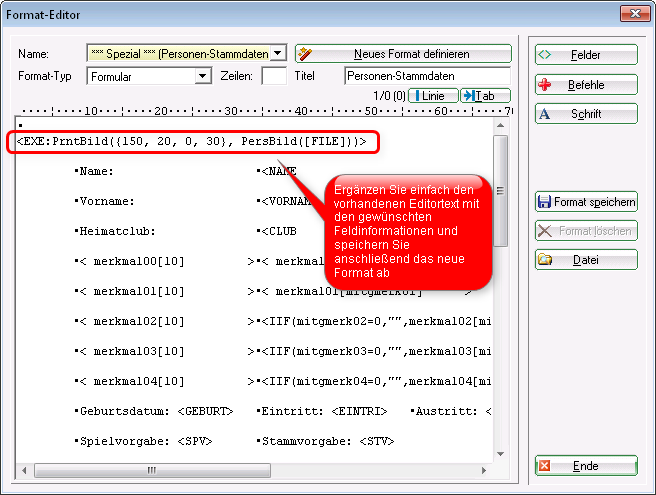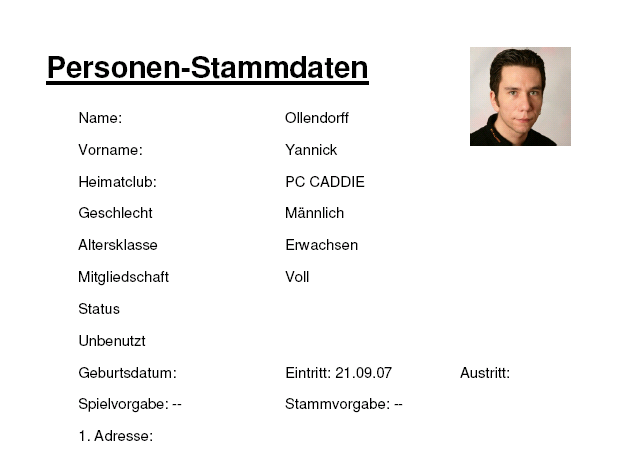Inhaltsverzeichnis
People pictures
With the PC CADDIE module personal pictures it is possible to store a photo in the customer mask for each person in the customer mask.
After installing the module, you will receive a customised look in the person mask:
Click on the image icon to open a new window:


You can use this button (1) to take a picture of the customer directly via a set camera software.

You can load a photo already saved in your system into PC CADDIE using this button (3). This allows you to load any customer photos that you may have taken at a party.

If you have installed a camera, you can use parameters (4) to make the corresponding settings.
TIP If you would like the photo to pop up directly in your checkout window when the customer is selected, tick the box here. tick the box here.
 :
You can export an existing image in PC CADDIE with Export image (5) to export it to another folder.
:
You can export an existing image in PC CADDIE with Export image (5) to export it to another folder.
You can also see the personal characteristics under Points (6).
After successfully adding a photo to PC CADDIE, the person window looks like this:
List printing with integrated personal images
TIP To make it easier to recognise your members, it is possible to print a list of people with the corresponding pictures:
To print such a list of persons, please create a list of persons via Persons/List of persons to create a new Layout. Click on the button Edit
to open the editor window. Please create a new layout here with the following information:
<KOPFINFO:FILTER>
<Z >|<NACHNAME, VORNAME >|
<EXE:PrntBild({150, PrntPosY()-PrntStepY(), 0, 16}, PersBild([FILE]))>
You can adjust the lines visible in the image as required. This installs the distance to the next image. You should try to save all images in the same size so that images of different sizes are not displayed, as shown in the list.
Further information on creating lists of people can be found here: List of persons
Form printing with integrated pictures of people
Another variant is a form printout, e.g. of personal data. Here, too, you can integrate the clicks to integrate the photo saved in PC CADDIE into the layout:
To do this, open the desired person and click on the Print button to open the selection window button:
In the selection window, select the template Person master data in the selection window and then click click on Edit
The editor window opens in which you can add the contents of your form with one of the following two fields fields below:
- <EXE:PrntBild({150, 20, 0, 30}, PersBild([FILE]))>
With this variant, the photo would be printed in the position 150 mm from the left and 20 mm from the top. Here, however, with a fixed width of 30 mm. In this example, the height is automatically adjusted by PC CADDIE.
- <EXE:PrntBild({150, 20, 16, 0}, PersBild([FILE]))>
This field causes the photo to be printed at the position 150 mm from the left and 20 mm from the top - with an automatically calculated width ( ⇒ 0) and a height of 16 mm.

About Print you will now receive your desired form with an integrated personal image:
Further information on form printing in PC CADDIE can be found here: Form printing
People images parameters
Installation Network Camera/ IP Cam
Hardware recommendation:
- WLAN day & night HD network camera - Edimax IC-3140W - Link to manufacturer https://www.edimax.com/edimax/merchandise/merchandise_detail/data/edimax/de/home_network_cameras_indoor_fixed/ic-3140w/
- Basically, all IP cams work where an image can be accessed via a URL
Installation IP-Cam:
Open any person and click on the image/placeholder in the person mask.
In the following window, click on „Parameters“ to access the settings for the cameras.
To integrate a network camera into PCCADDIE, enter the link in the „Camera image URL“ field via which you want to retrieve the images. In this example with an Edimax IP cam, it is the IP followed by an /image.jpg (you can find the exact links that can be used to retrieve an image via search engines on the Internet or on the manufacturer's website for your camera).
If login data is still required by the camera, there is the option of configuring the user name and password in separate fields - these are then automatically inserted correctly in the URL for the usual HTTP login.
If you need the information in specific places in the URL, you can use the LOGIN:PW fields in the URL (in our example, „admin“ is the login and „1234“ is the password).
Installation Windows Camera App
- Keine Schlagworte vergeben