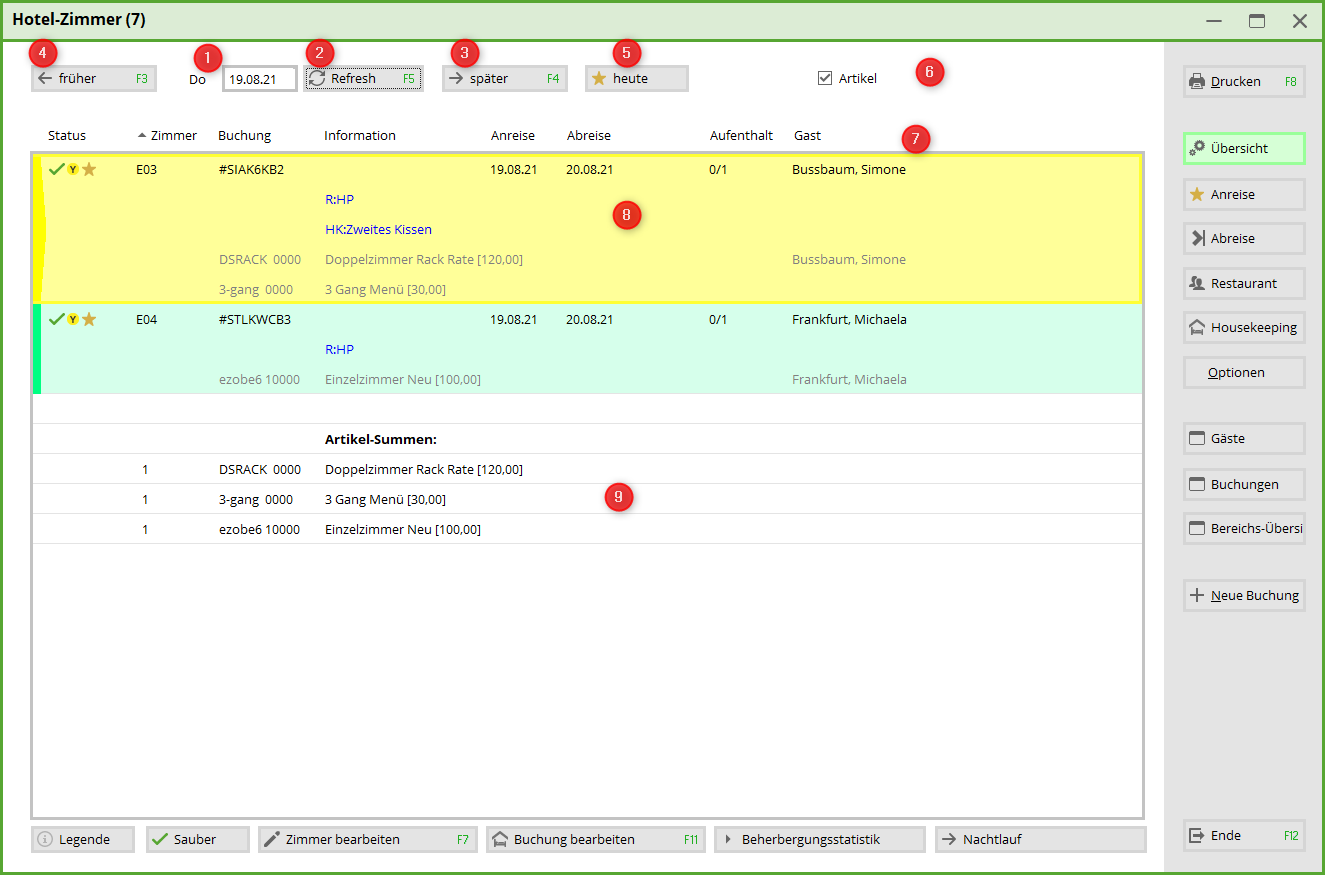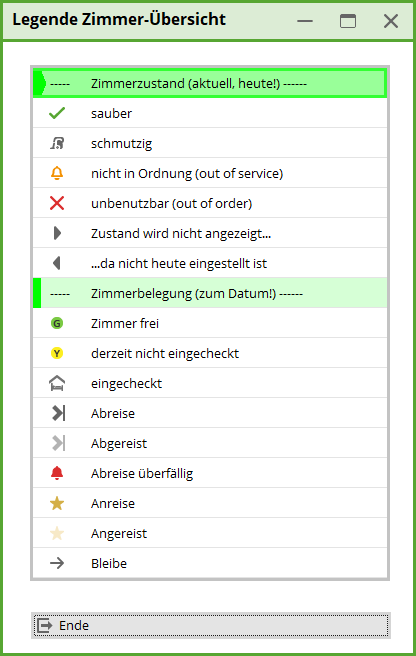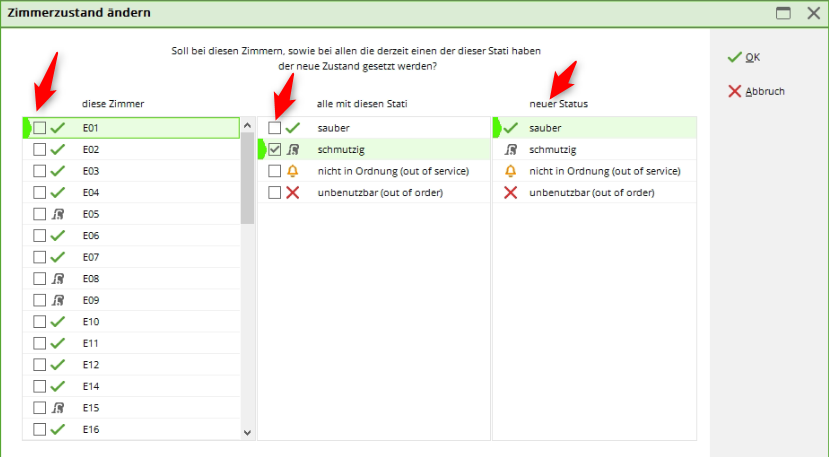Inhaltsverzeichnis
Hotel room
This menu item takes you directly to the Hotel Rooms window. This window provides an overview of who is in the hotel or has a reservation.
- Enter the desired date
- with the help of Refresh Confirm
- later select one day later
- earlier chooses one day earlier
- today selects today's date
- the display of reservations with articles
- the display of reservations can be sorted according to the individual columns. Please click on the desired column: in our example, the list is sorted by room.
- the display of the individual reservations in our example includes the articles as well as the information for housekeeping (HK) and the restaurant (R). This can be changed with the help of options can be customised.
- the totals of all articles of the displayed reservations
If you are looking for a booking for a person, simply click in the large window and start typing. PC CADDIE will then find reservations for your desired person.
The buttons on the right-hand side are
- Print function of the list
- With the help of the options you set your desired settings (see paragraph below)
- gives you a complete overview of the list
- List of arrivals (please select the appropriate options beforehand)
- List of departures (please select the appropriate options beforehand)
- List for the restaurant (please select the appropriate options beforehand)
- List for housekeeping (Please select the appropriate options beforehand)
- This takes you to the window Hotel guests Please read here:Hotel-Gäste
- This takes you to the window Hotel Booking List. Please read here:Hotel bookings
- This takes you to the Availability overview. Please read here: Availability overview
- You are creating a new hotel booking
- Close the hotel room window
The buttons at the bottom are:
- shows you the legend for all icons in the hotel timetable (please read the following paragraph on the legend)
- Changing the room status for all rooms (please read the following paragraph on changing the room status)
- Edit the selected room
- Edit the selected reservation
- Creating the accommodation statistics
- Manually activate the night run
In the options you will find the settings for your lists:
- Please tick the required boxes
- Unique booking reference for each booking
- Remarks of the group booking or individual remarks of the guest
- General remarks or restaurant / housekeeping remarks
- Departure / arrival date and number of nights spent
- Guest names and/or reference names (e.g. companies)
- Articles if desired
The legend of the hotel room icons
In the window Hotel room window, you will find the status of the hotel room on the left-hand side with the help of various icons:
The meaning of the icons can be found under the button Legend
Changing the room status
en/hotel/timetablehotel/hotelzimmer.txt · Zuletzt geändert: von netali
- Keine Schlagworte vergeben