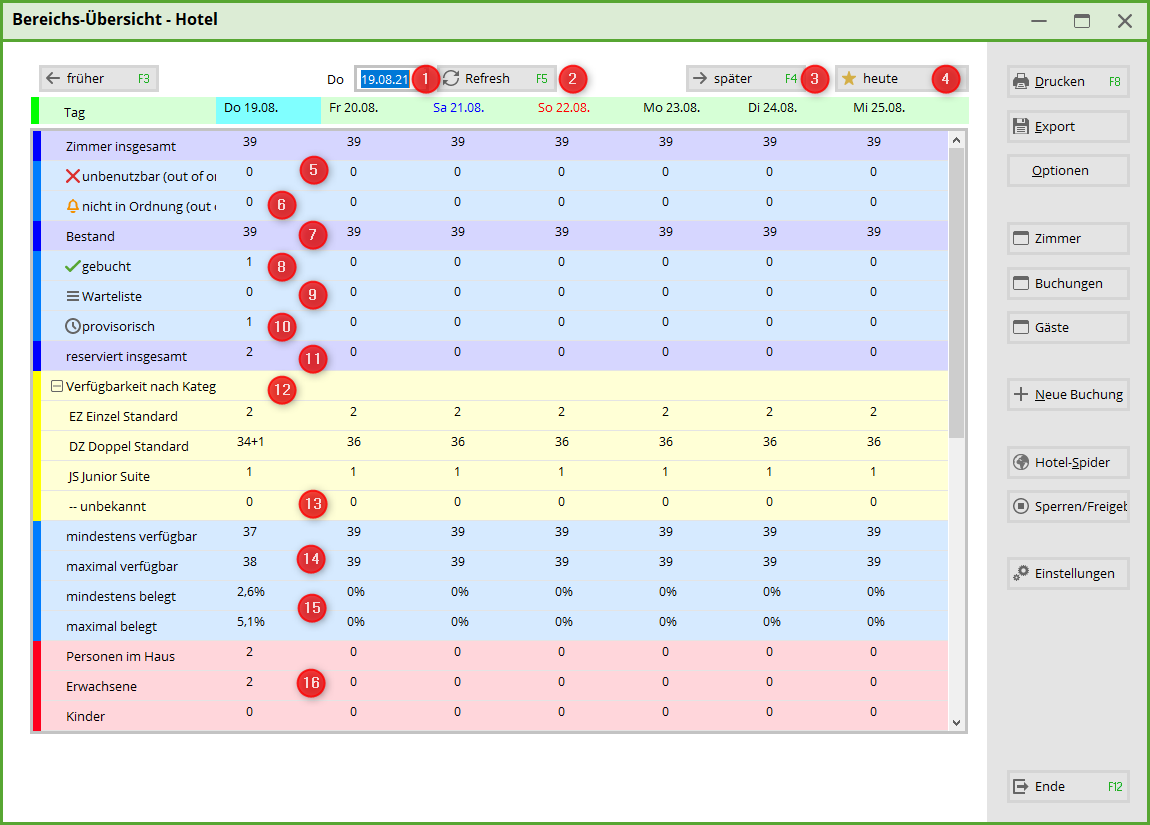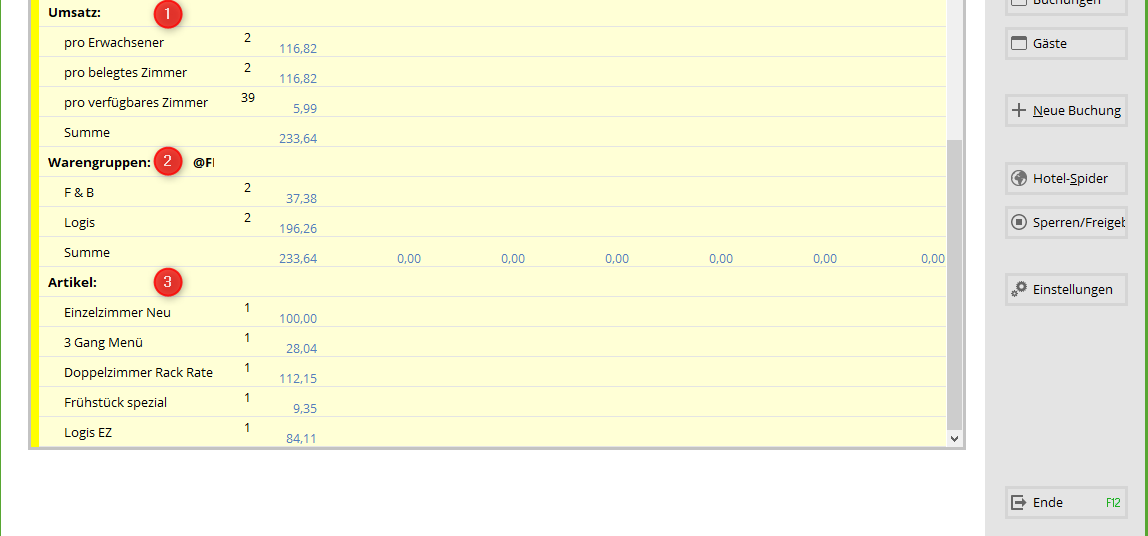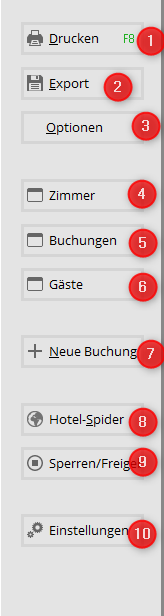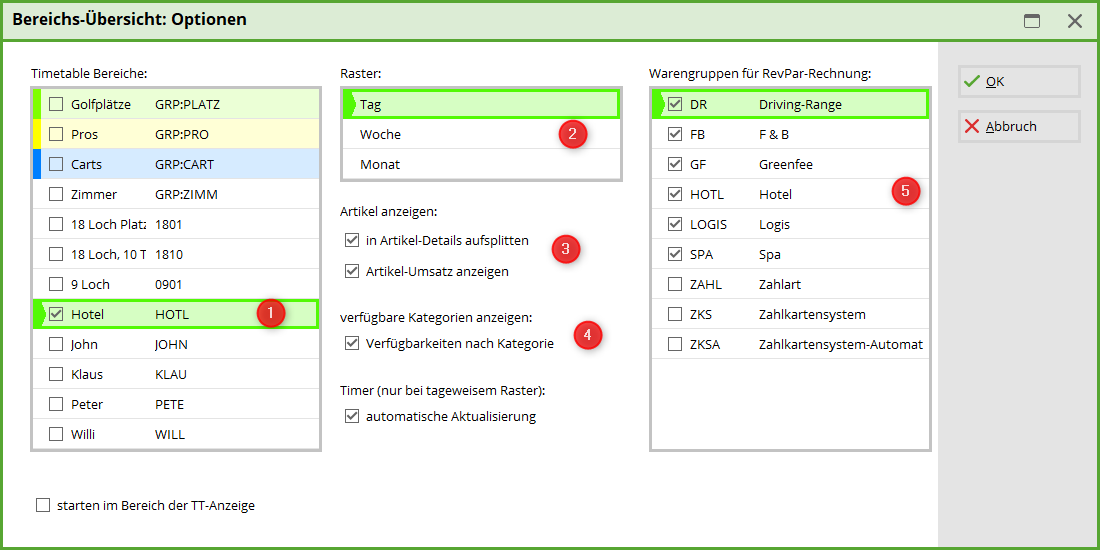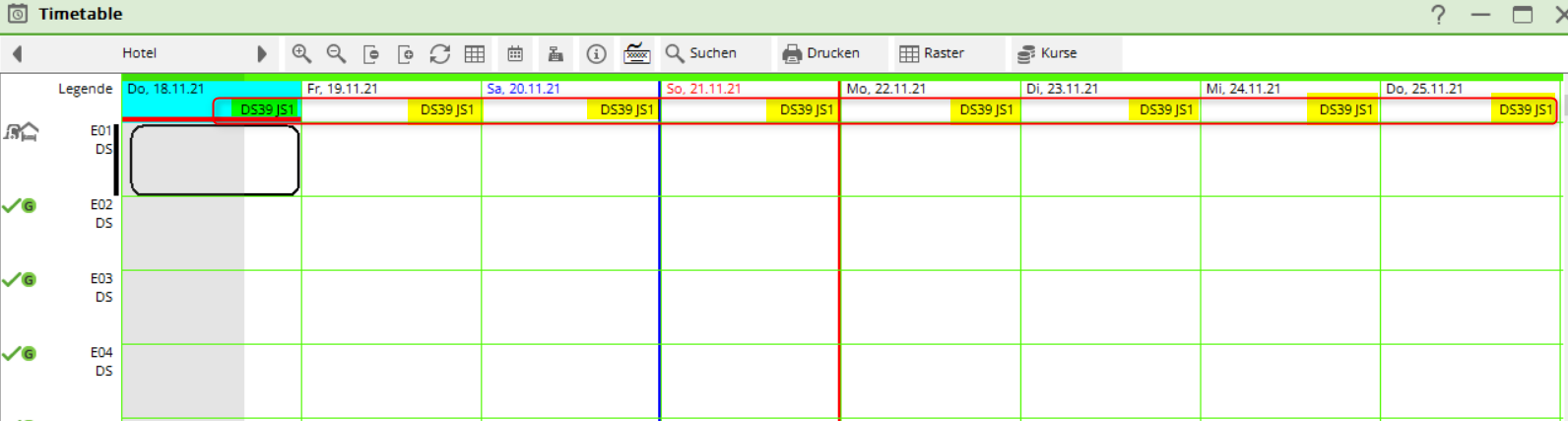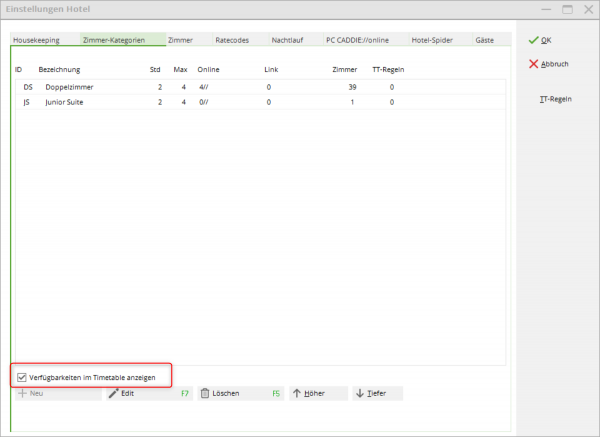Inhaltsverzeichnis
Availability overview
This menu item Availability overview shows you an overview of the availability of your hotel rooms, holiday flats and/or caravan pitches or reservations depending on the room category. The turnover per category or per product group/item is also displayed.
- Enter the desired date
- with Refresh confirm the date entry
- with the help of later PC CADDIE jumps forward one week
- with the help of today PC CADDIE jumps to today's date
- Number of rooms that are unusable
- Number of rooms that are not in order
- The number of rooms after deducting the rooms that are unusable and not in order.
- Number of rooms booked
- Number of rooms on the waiting list
- Number of rooms that are provisionally booked
- Number of reserved rooms
- the number of availabilities depending on the room category. In this example, 2 Standard single rooms, 34 + 1 Standard double room (+1 = provisional reservation) and 1 Junior Suite.
- If, by mistake, a room booking is made without a room category, it will end up in the category unknown
- Minimum and maximum number of rooms available
- Percentage of rooms with minimum and maximum occupancy
- Number of people staying in the house
- Arrival of the number of persons
- Arrival of the number of rooms
- Departure of the number of persons
- Departure of the number of rooms
In the section below you will find the turnover figures. Please make sure that these are displayed under the options are selected accordingly:
- Turnover per adult, per occupied room, per available room and the total for this night
- the turnover broken down by product group for this night
- the turnover by article for this night
You will find these buttons on the right-hand side:
- Print option for the current overview of availabilities
- Export option for the overview of availabilities (as Excel file)
- Setting options for the overview (please read the paragraph below Options button)
- You reach the window Hotel rooms
- This takes you to the window Hotel booking list
- This takes you to the window Hotel guests
- A new booking is created. If you had previously selected a room category, this new booking will be created immediately for this selected category.
- Transfer to the Hotel Spider channel manager
- You can use this button to quickly block or unblock rooms in a category for the Internet
- This takes you to the hotel settings
Options button
With the help of the button Options button to set your general view of the Availabilities overview.
- the correct timetable area HOTL should be ticked
- You can switch between a daily / weekly or monthly view
- the articles can be activated or deactivated
- you can also deactivate the availability by category here
- the respective sales display of the product groups is defined accordingly here
Display availability in the timetable
Since November 2021, it has also been possible to display availabilities in the timetable using an additional line:
In this example, there are still 39 free rooms in the DS category and 1 free room in the JS category on 18 November 2021.
This additional line is activated under the following menu item Settings - Programme settings - Hotel interface and the Room categories tab:
- Keine Schlagworte vergeben