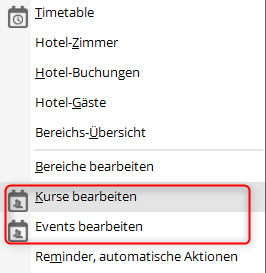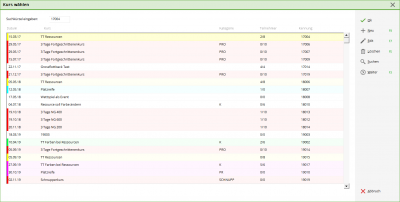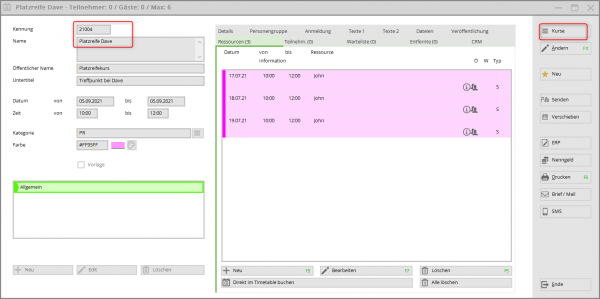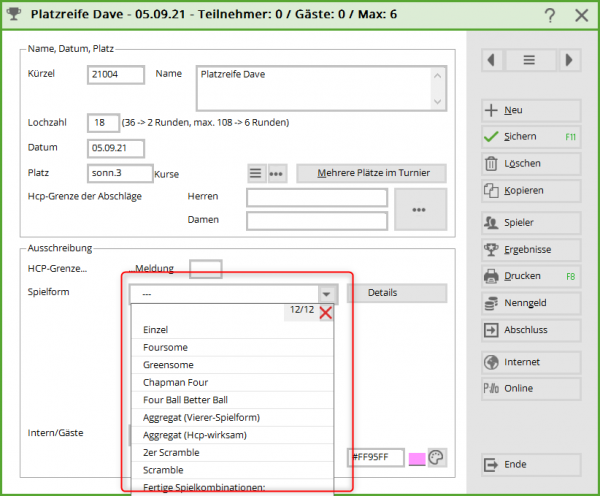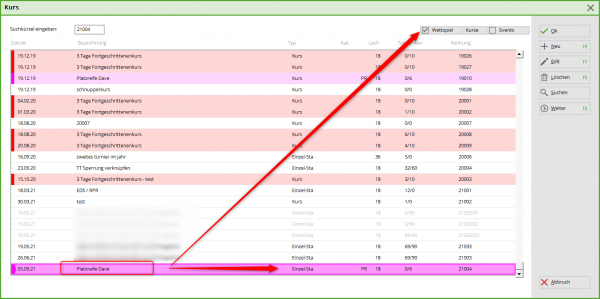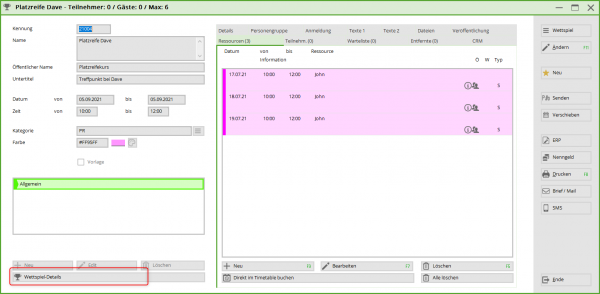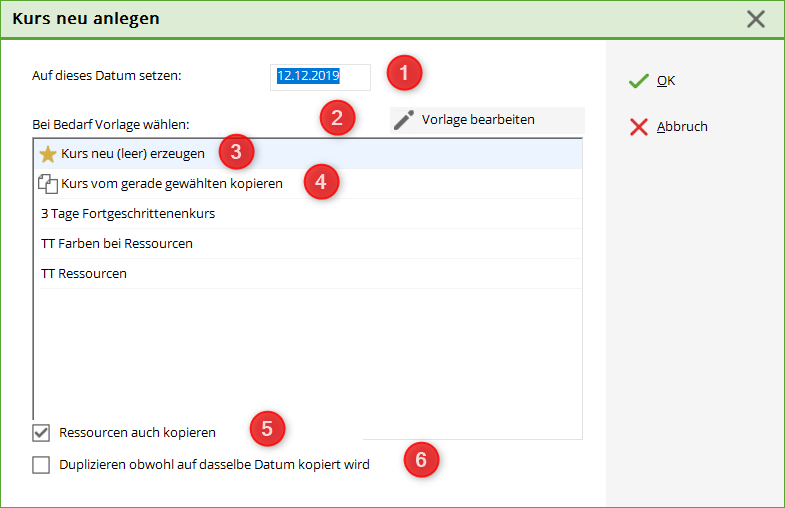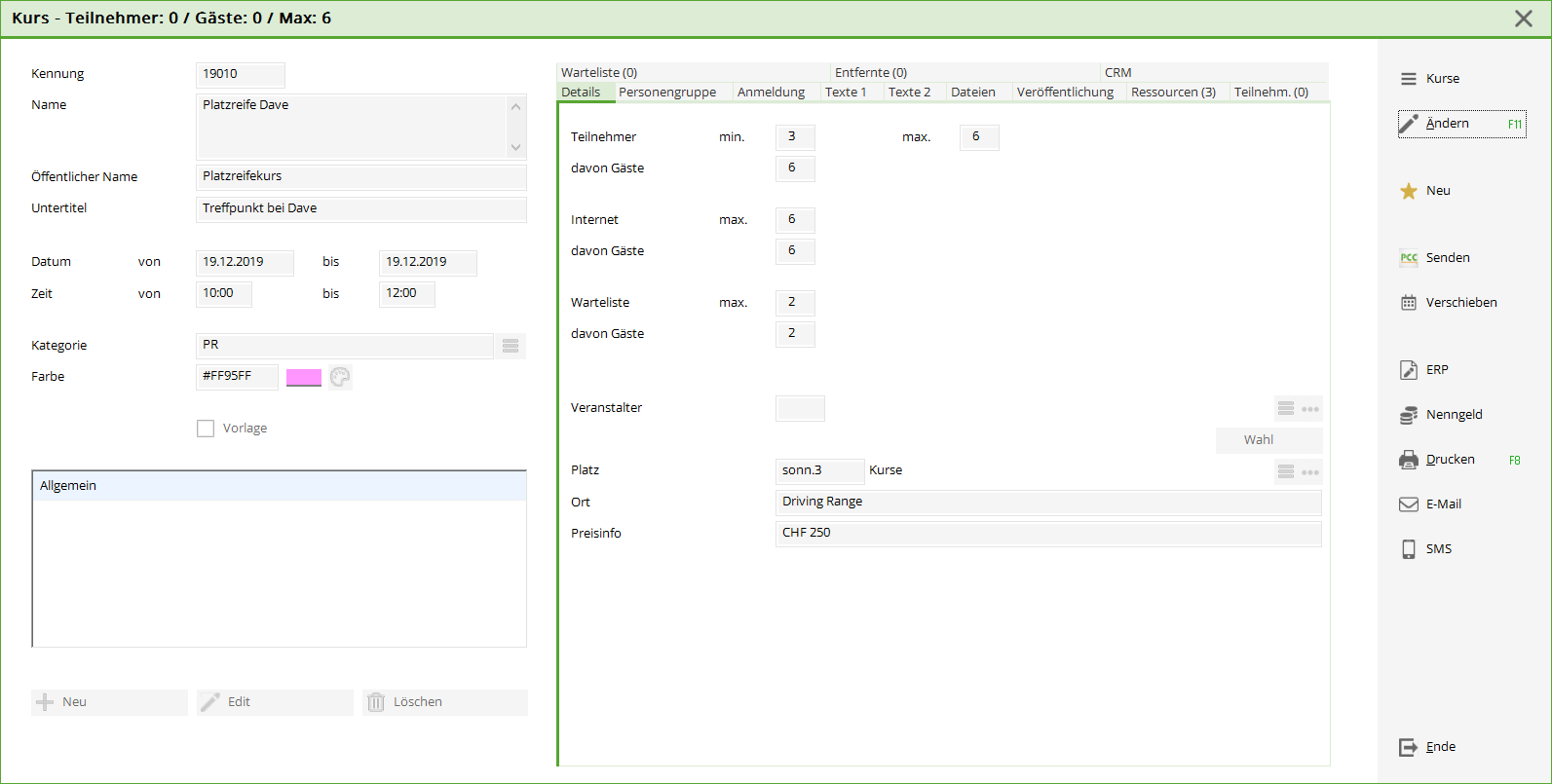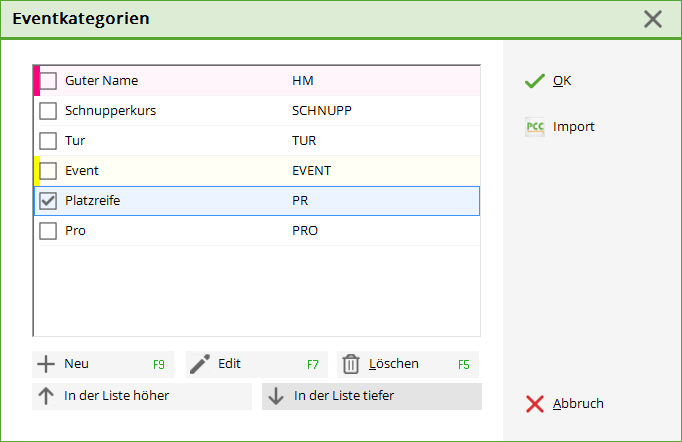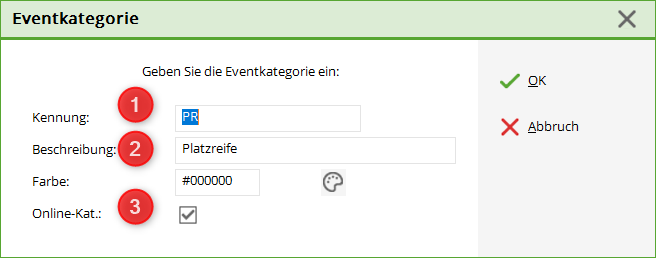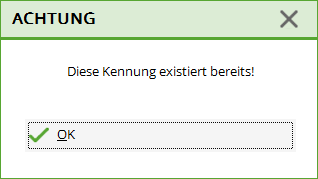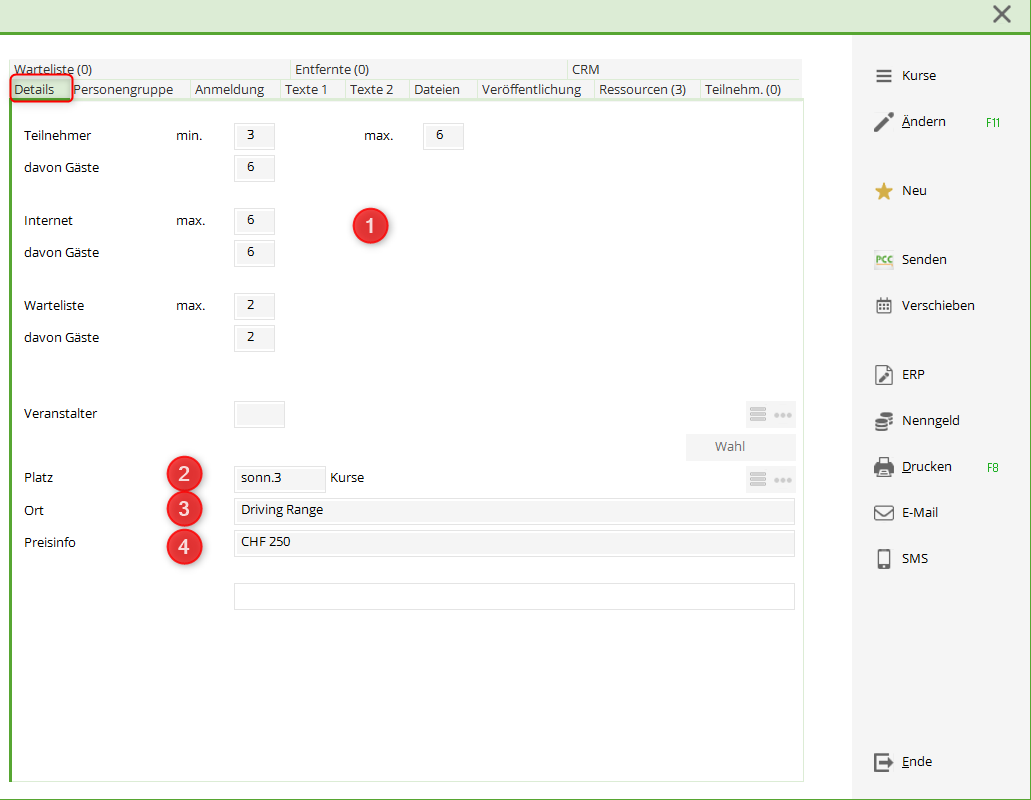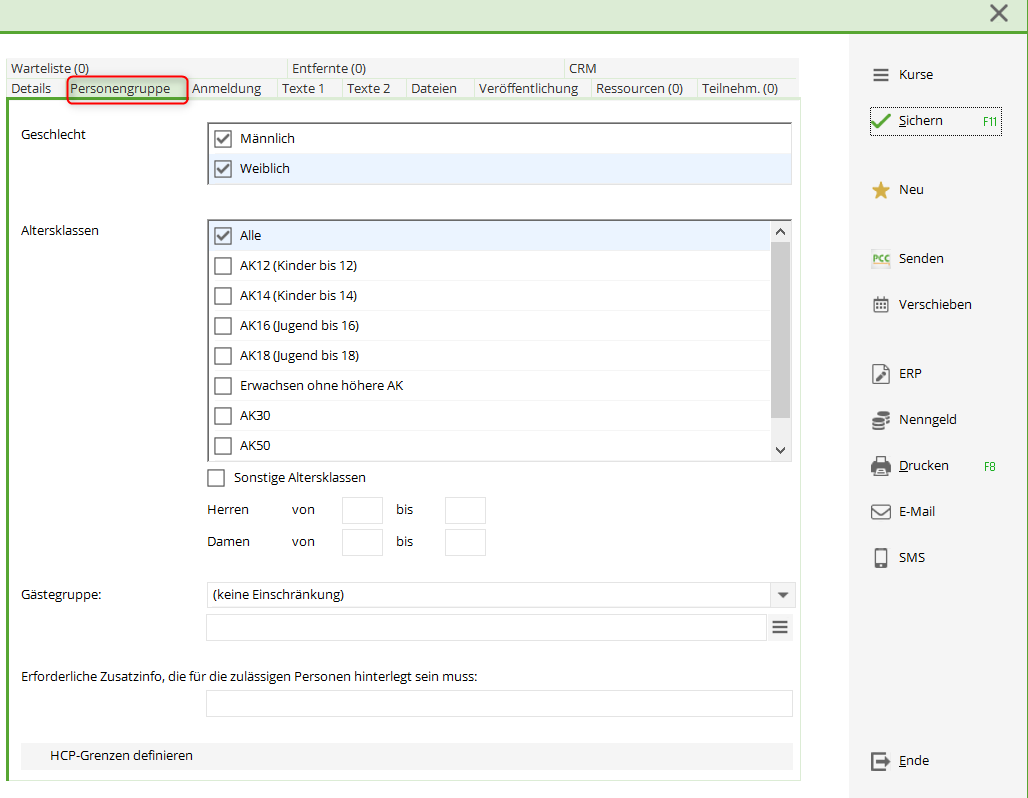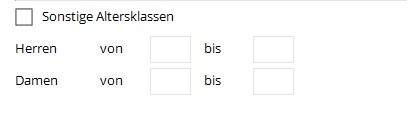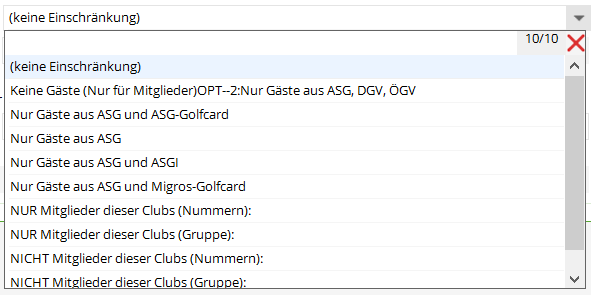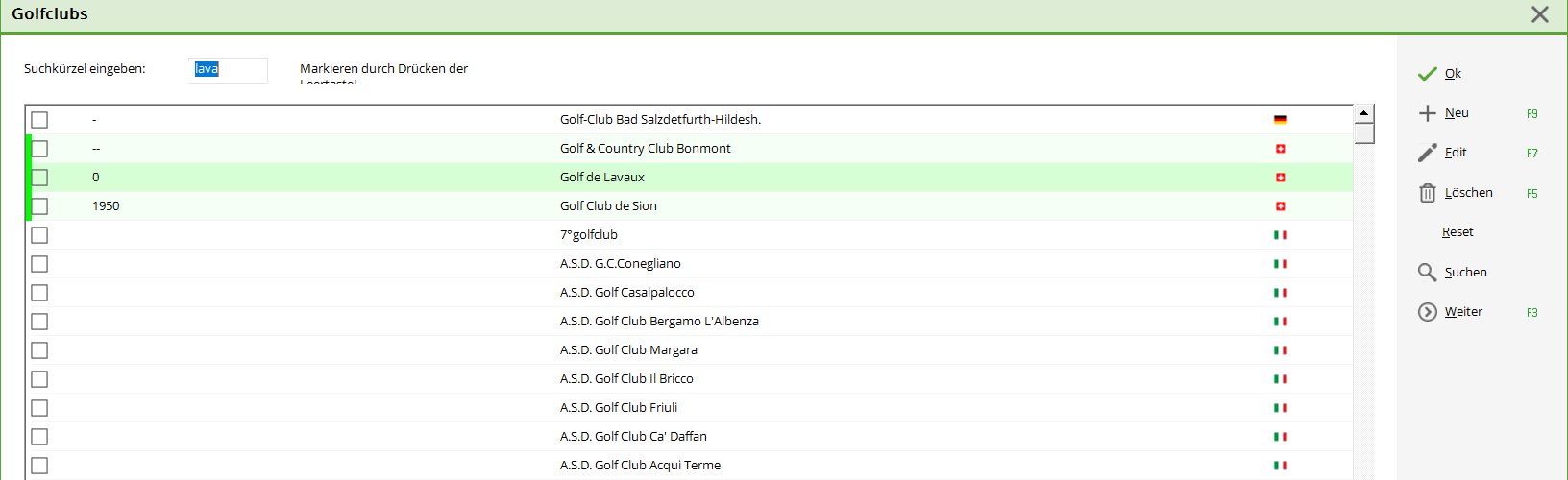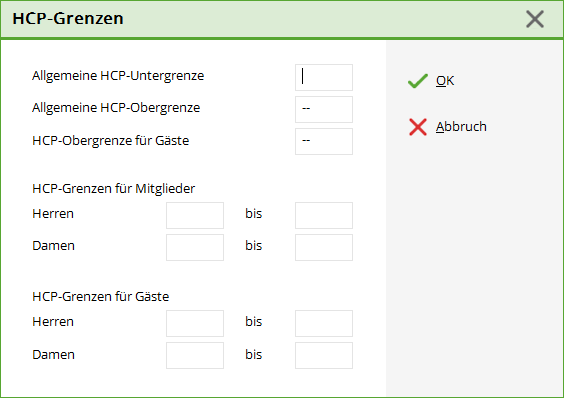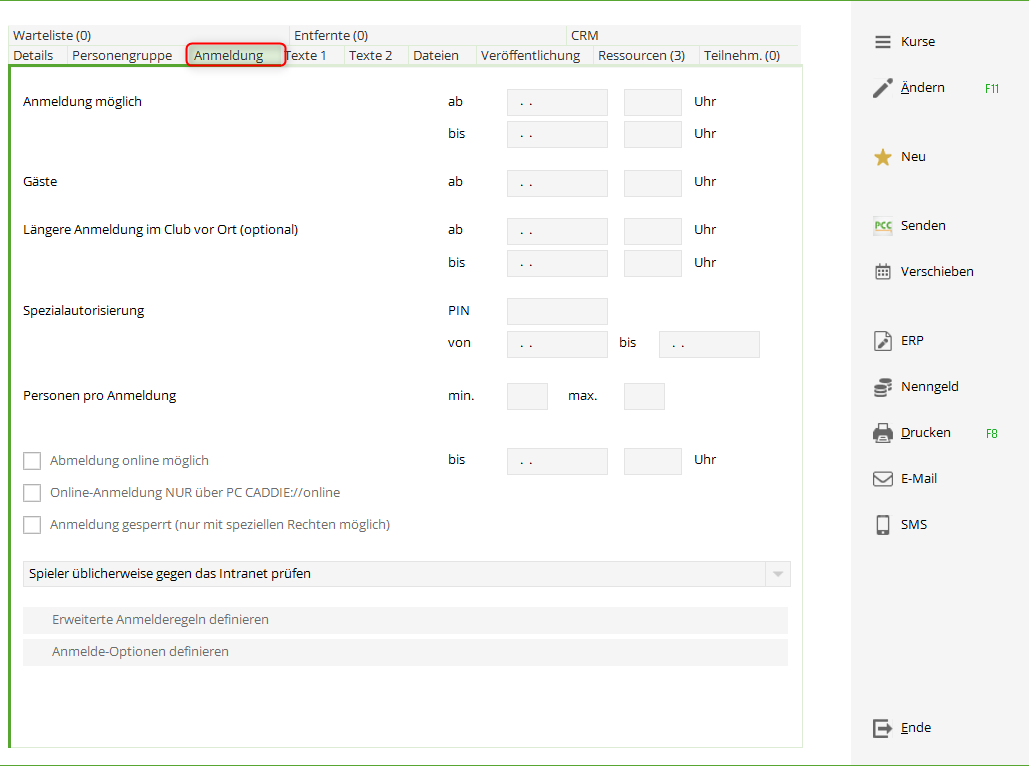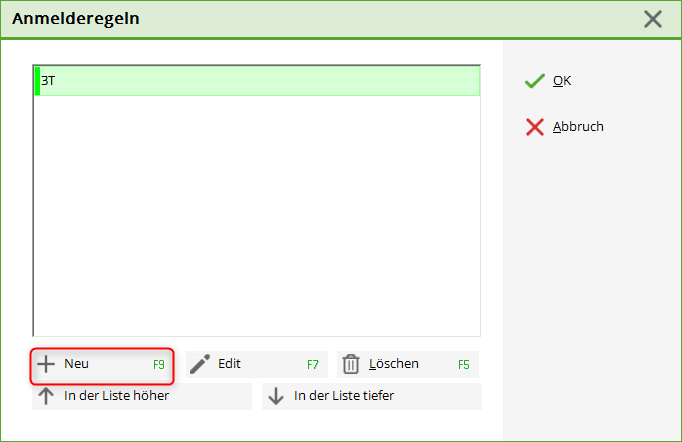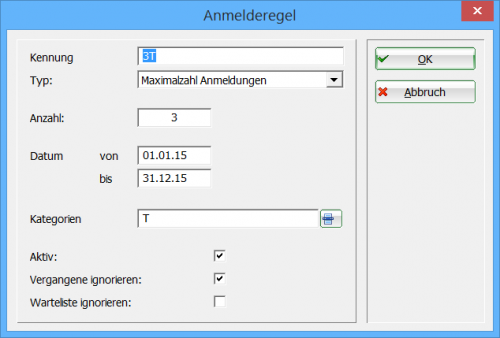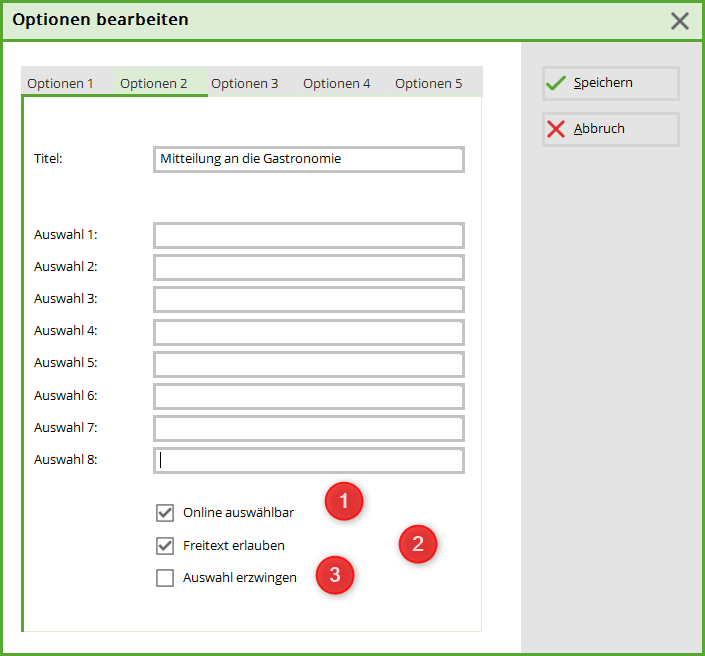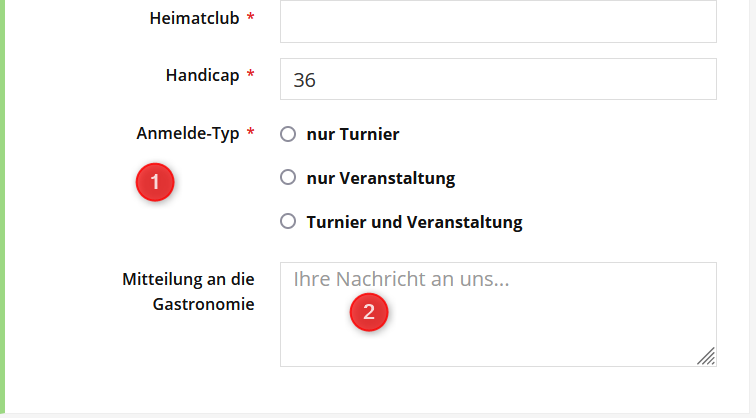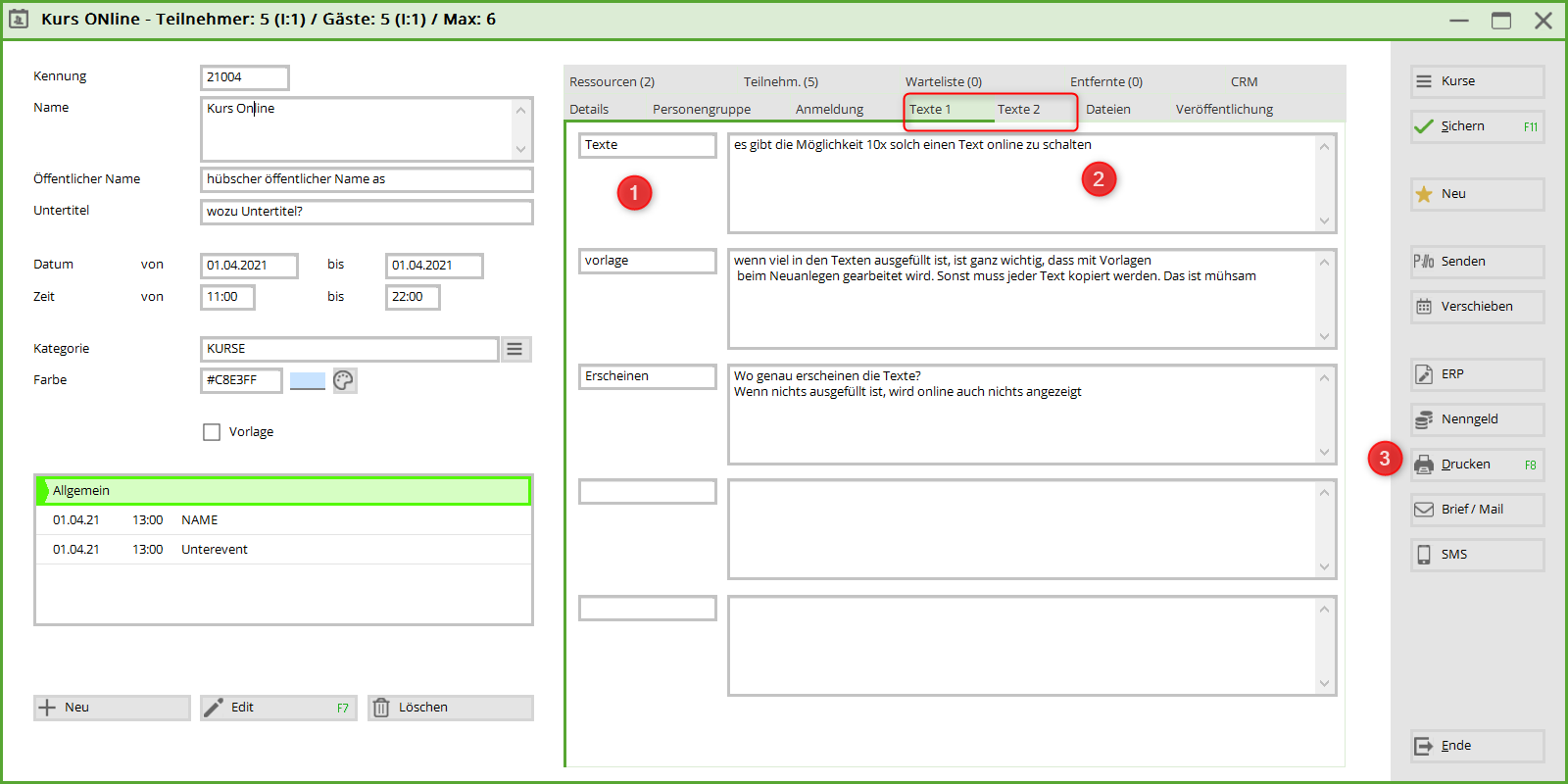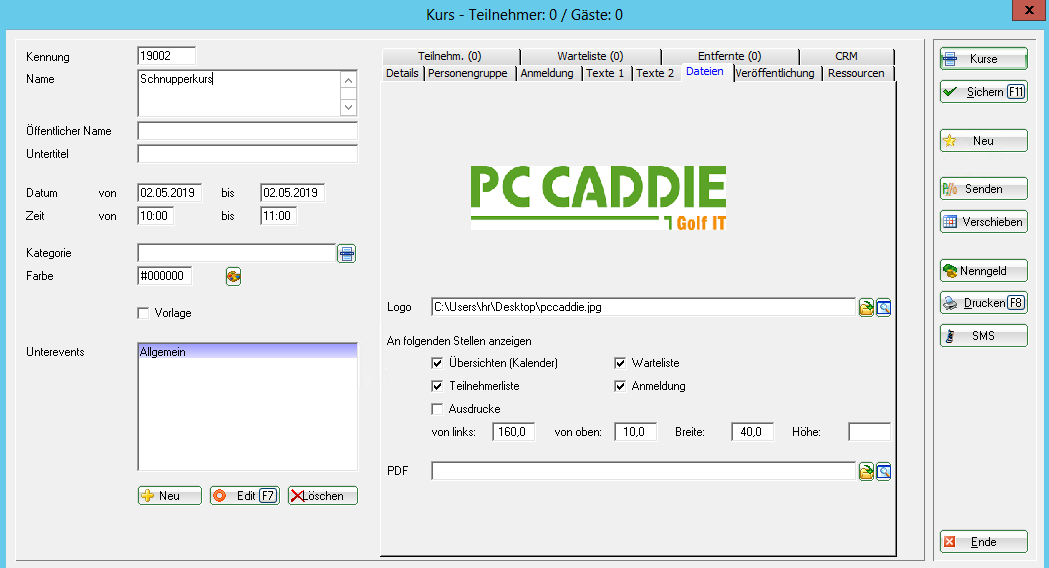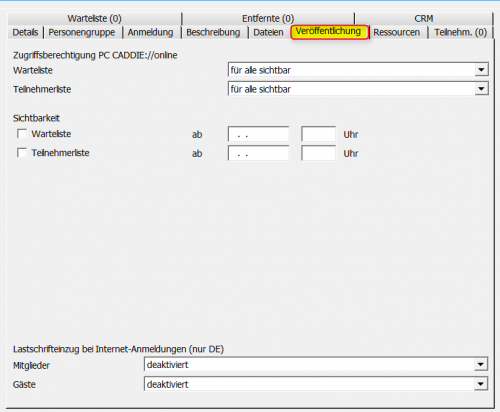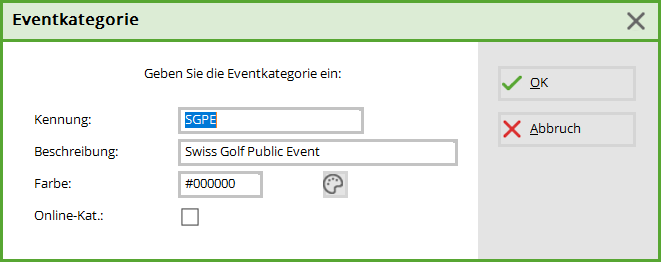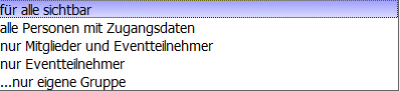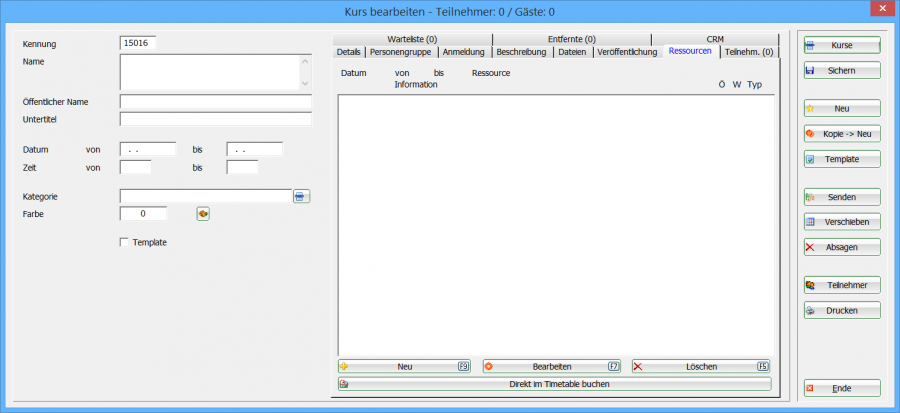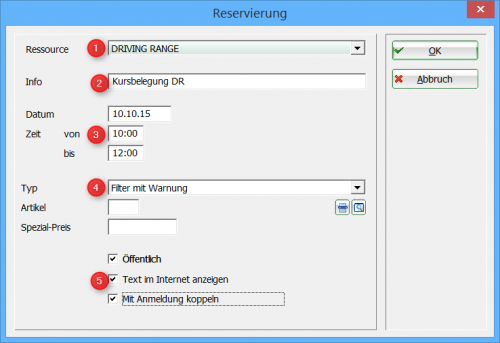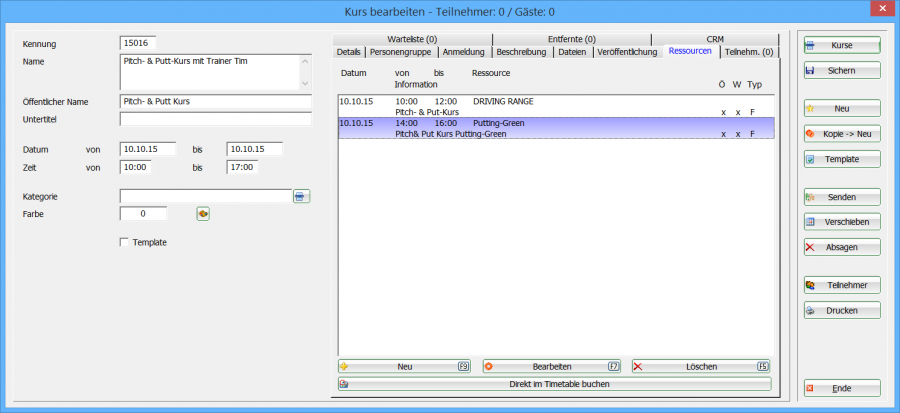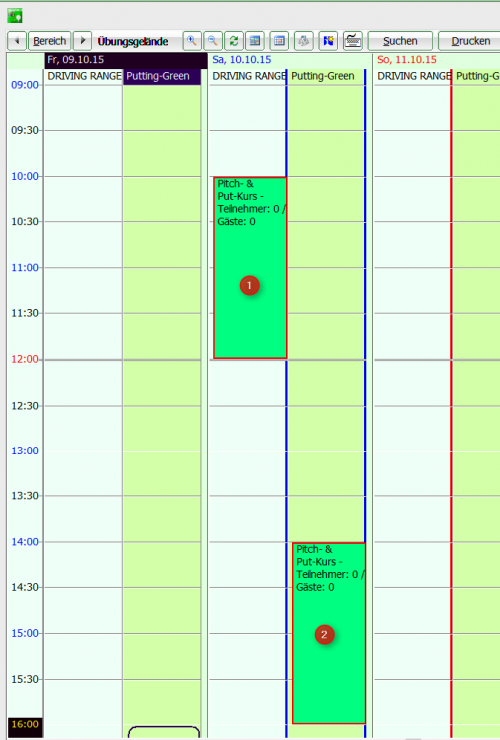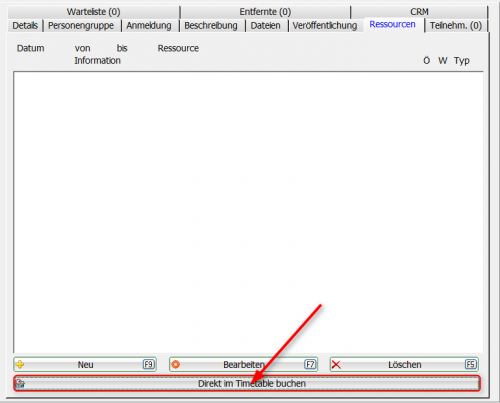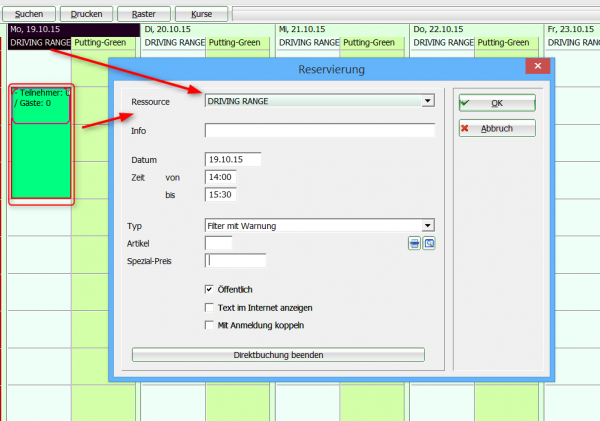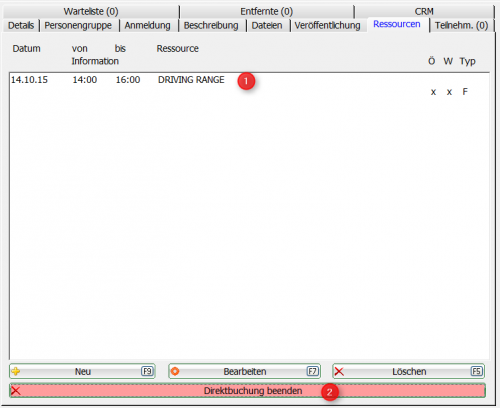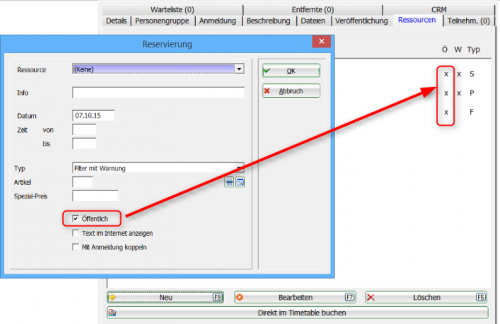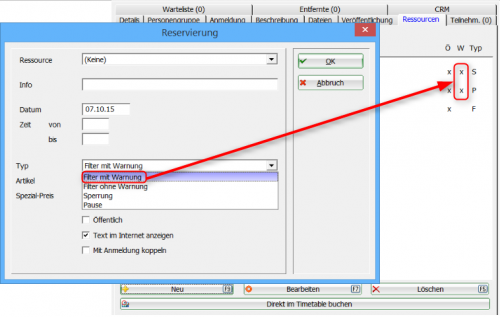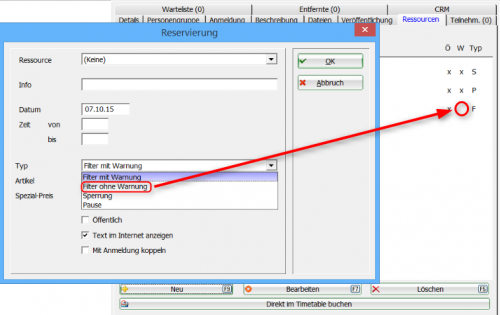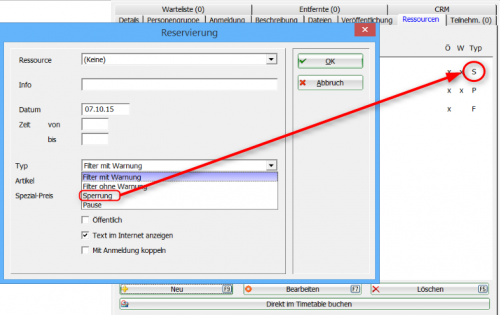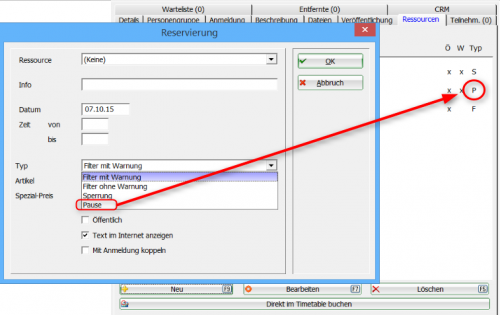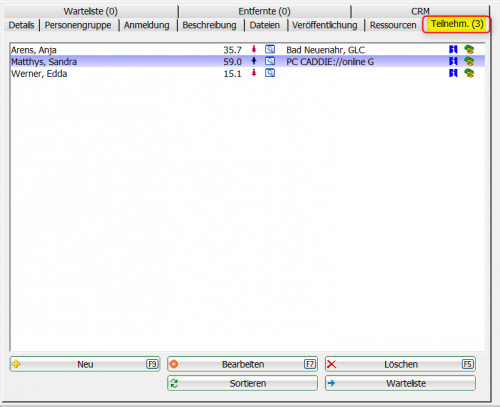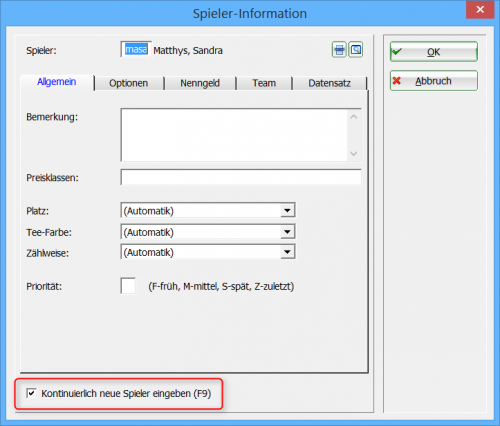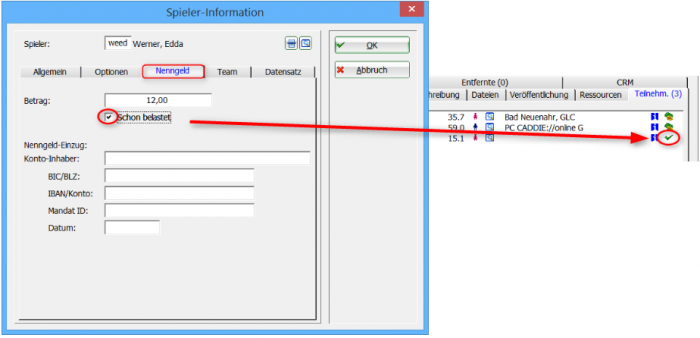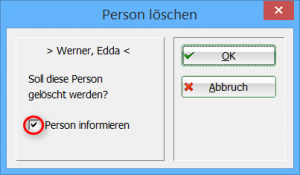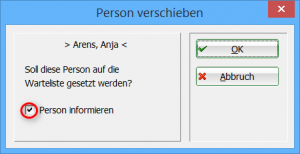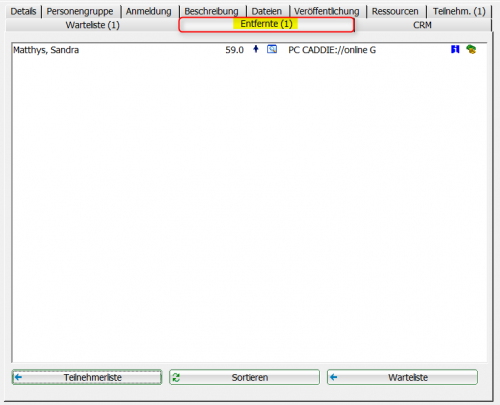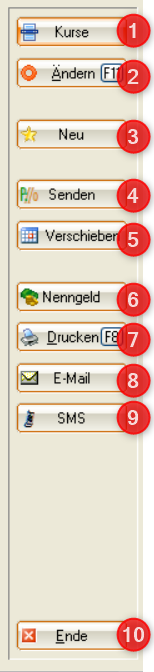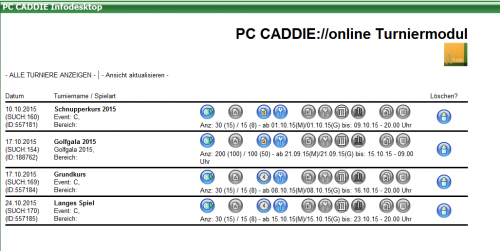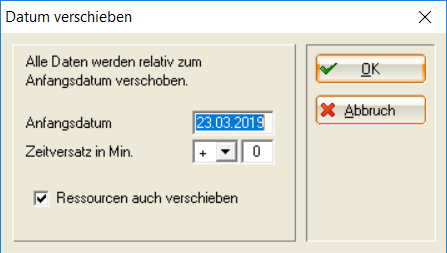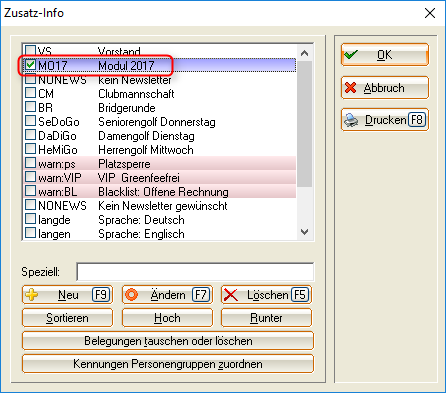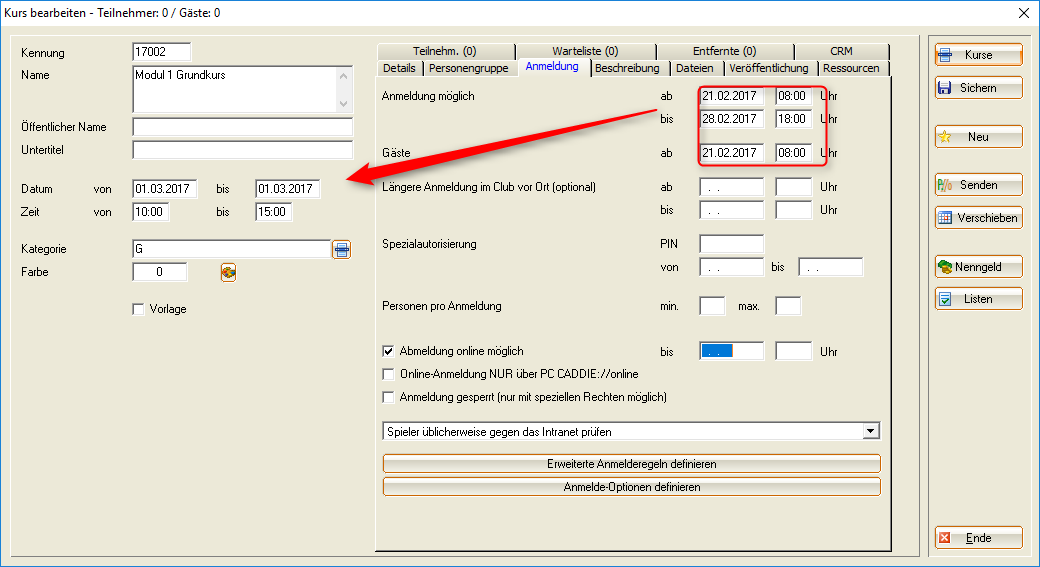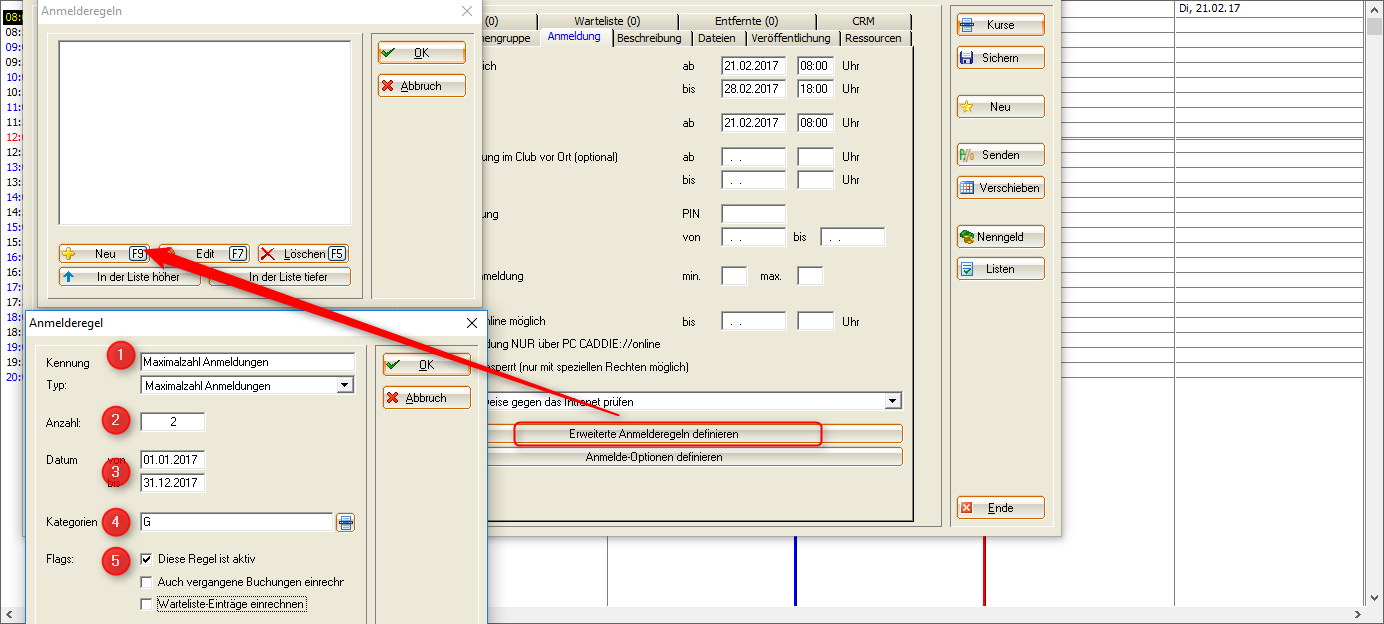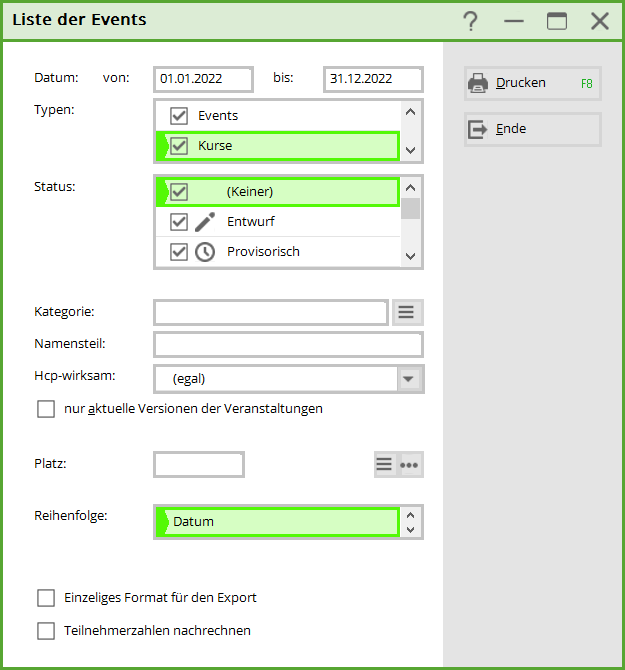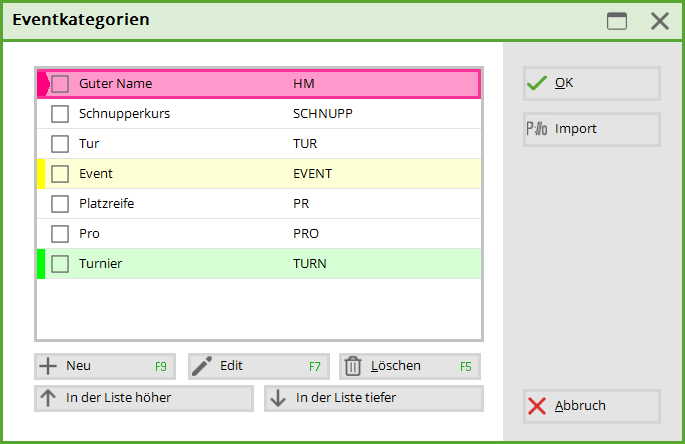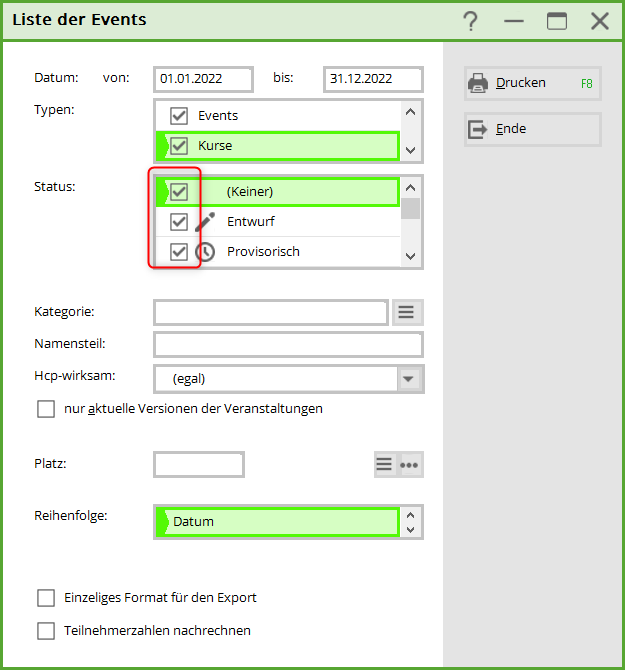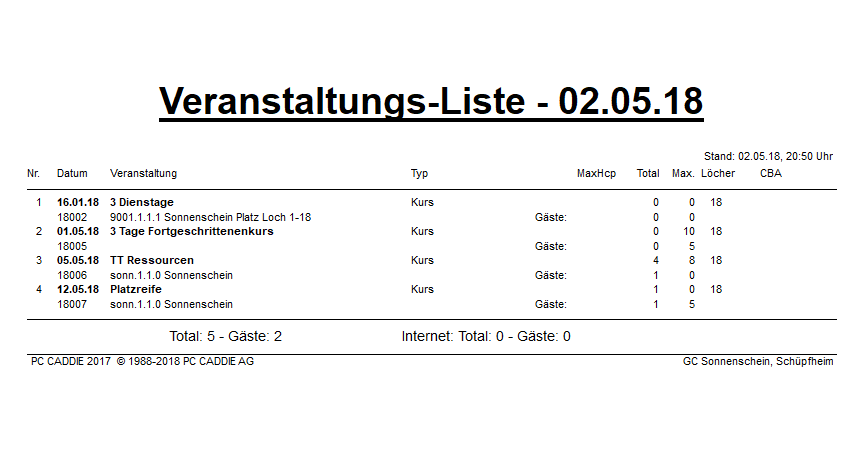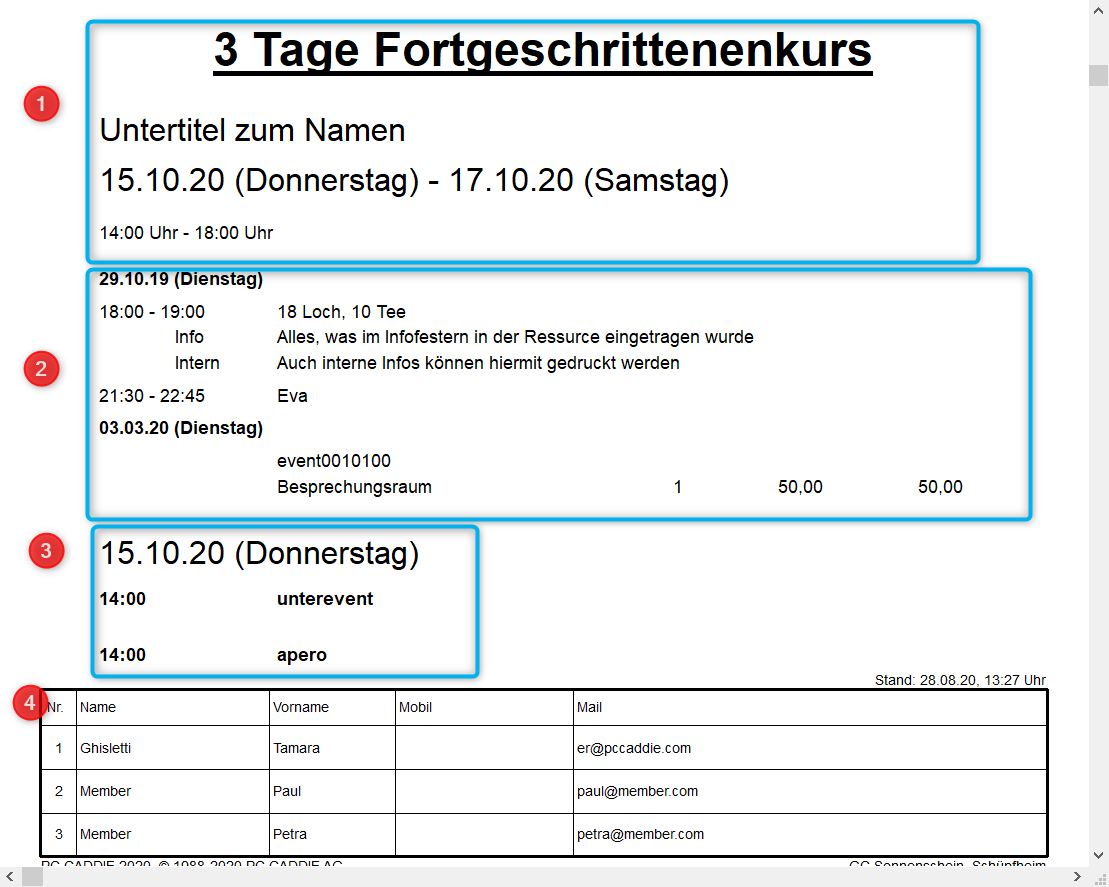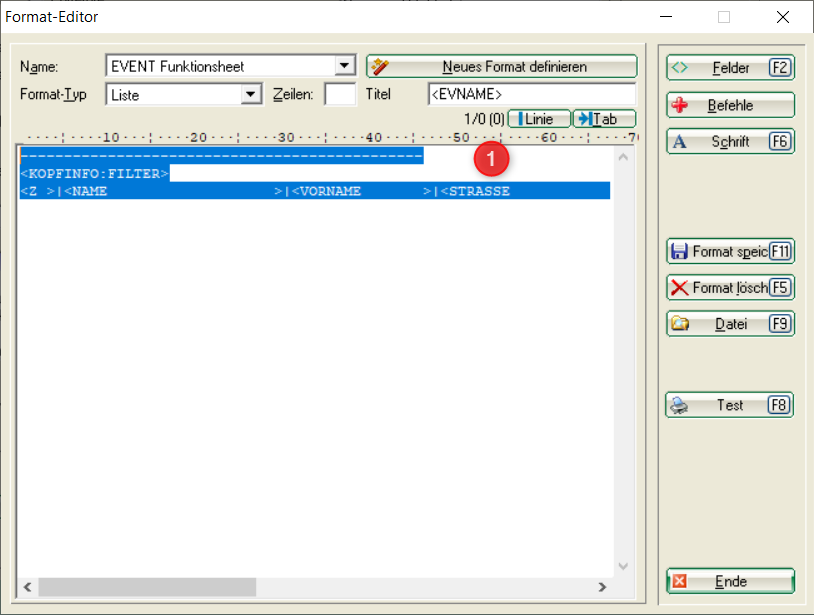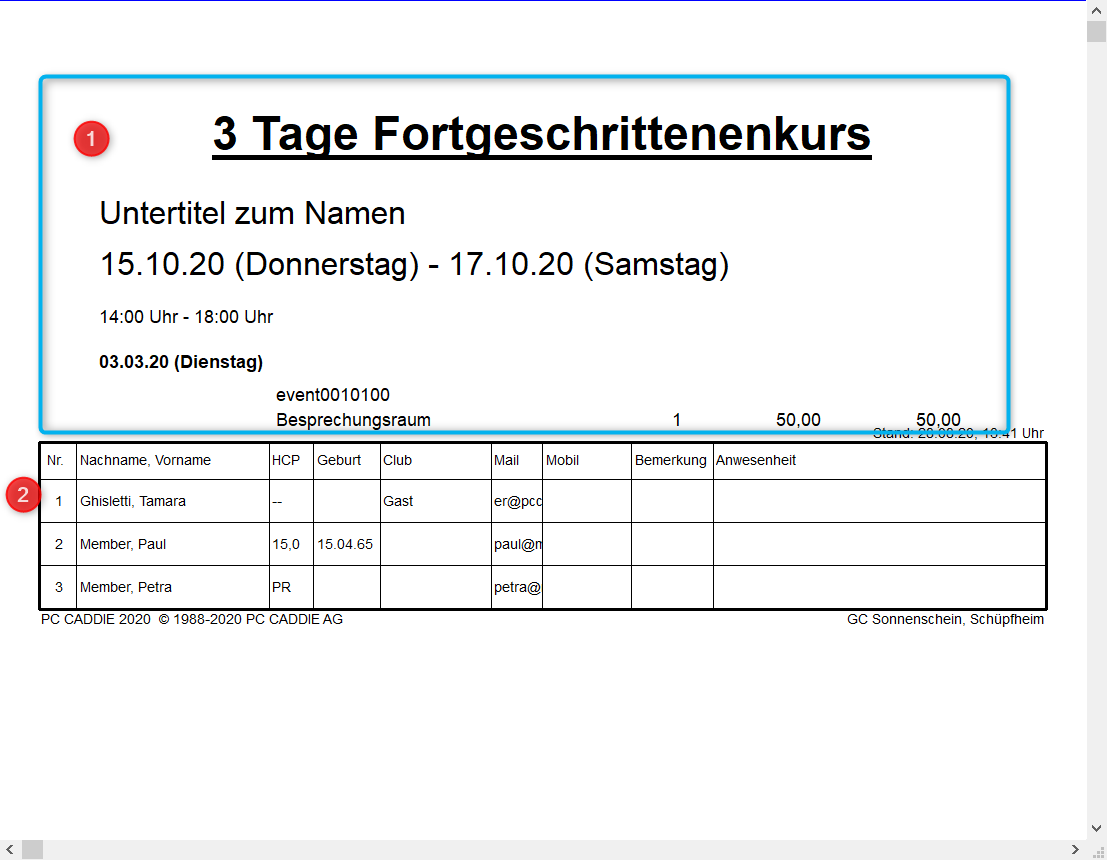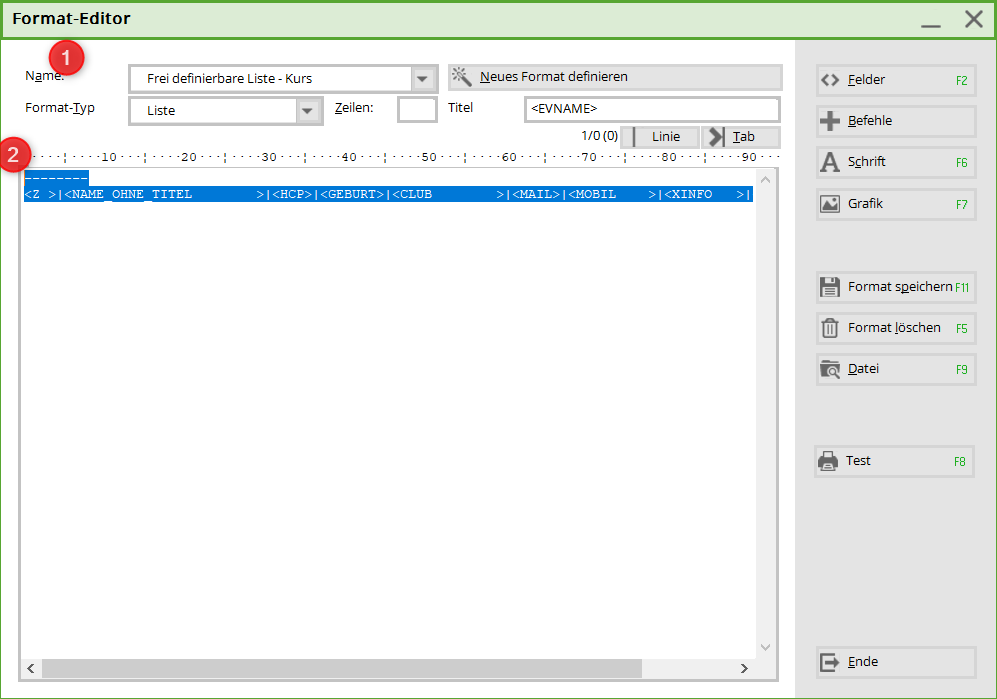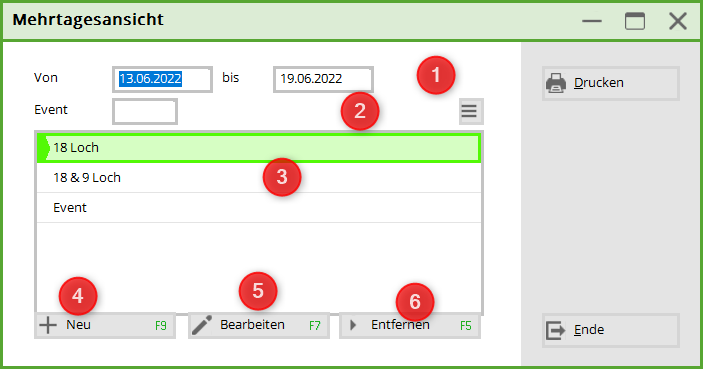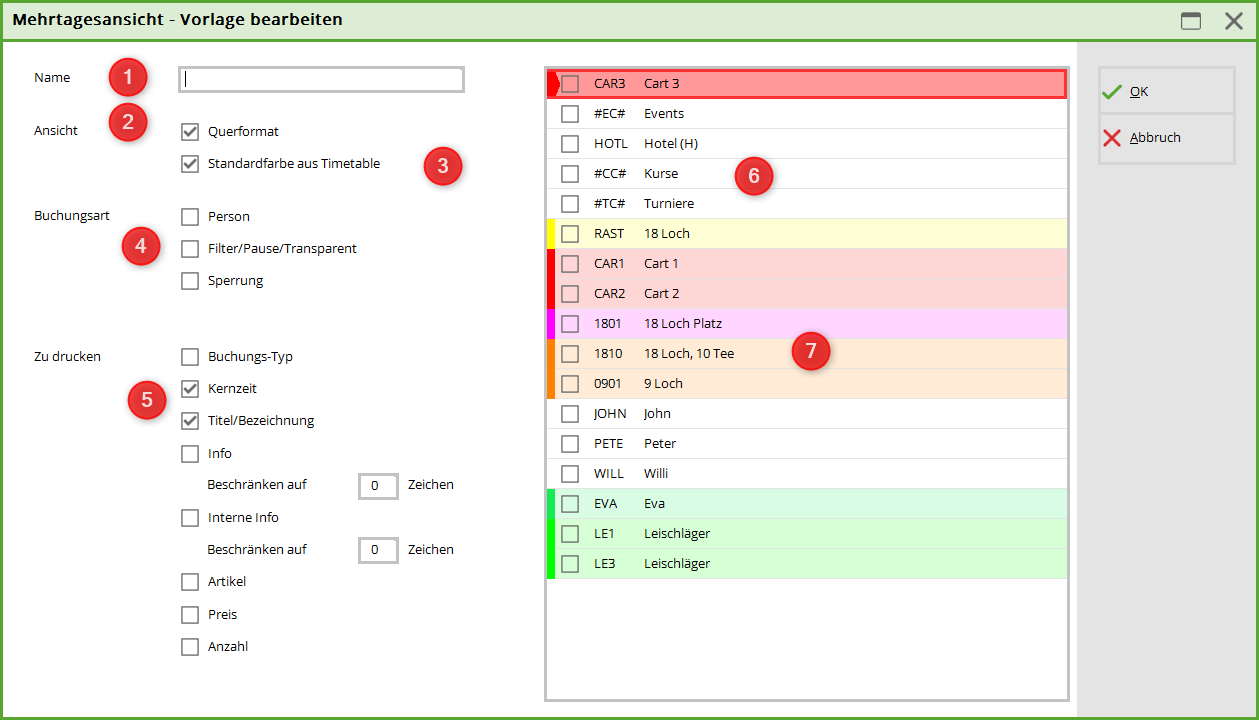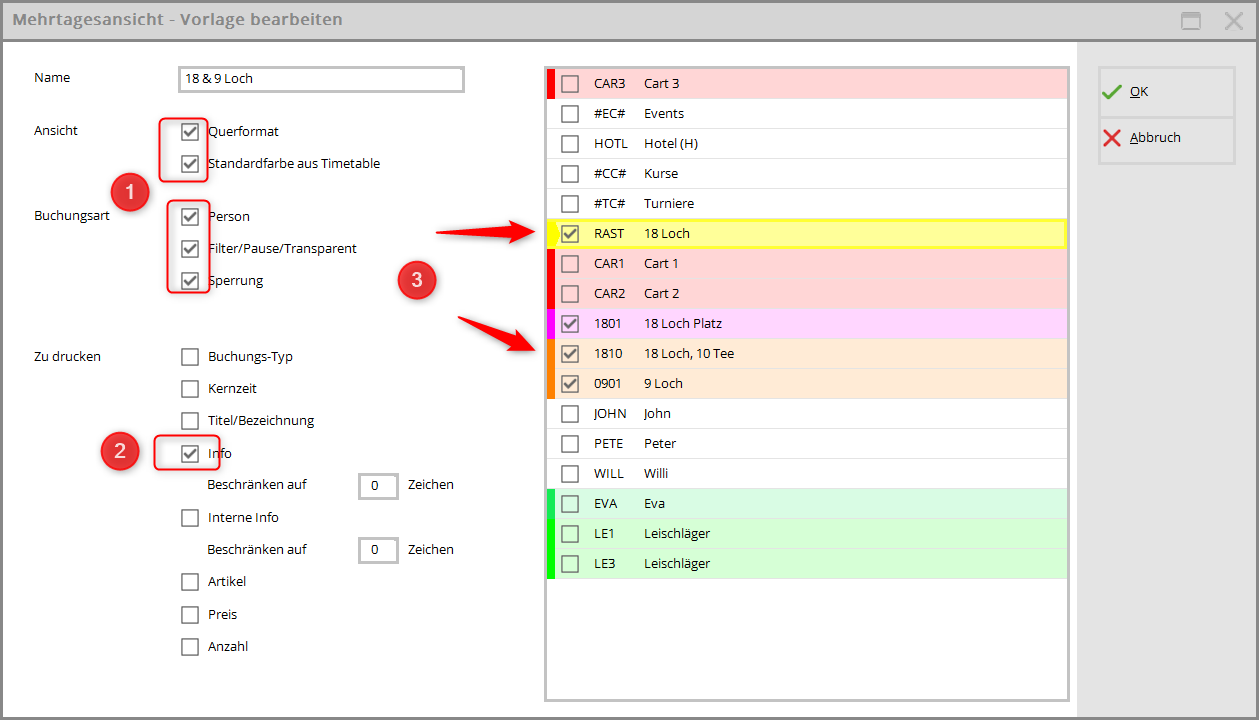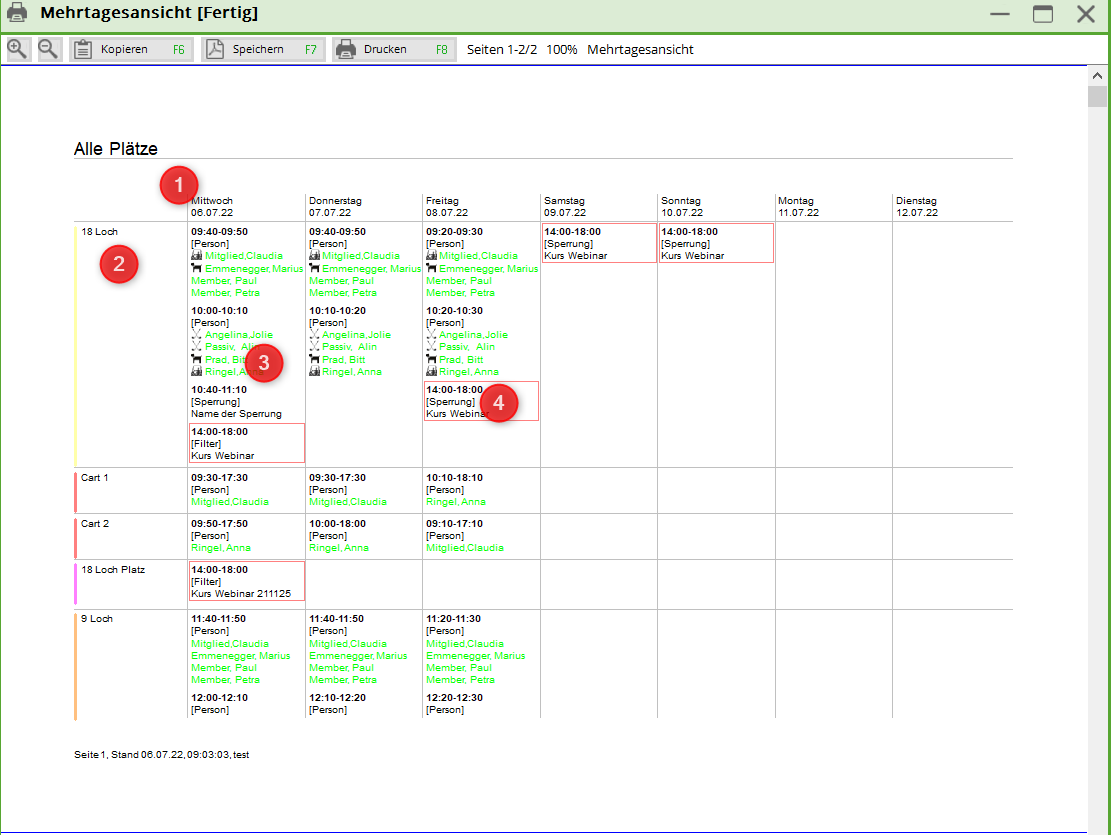Inhaltsverzeichnis
Course & Event Management
The event module is identical to the course module with one small exception.
The course module can be accessed via the menu item Timetable menu item:
If you select the Edit courses menu item, the overview window for the courses appears, in which you can Create, edit or delete courses:
Combine event with betting game
When an event is created, it can often happen that a small competition is played. This can be linked so that this event does not have to be created twice.
1st Create event
2. open the cup and tick the Events box.
3. open the desired event and change the game type from Event to e.g. Single/Stableford. Save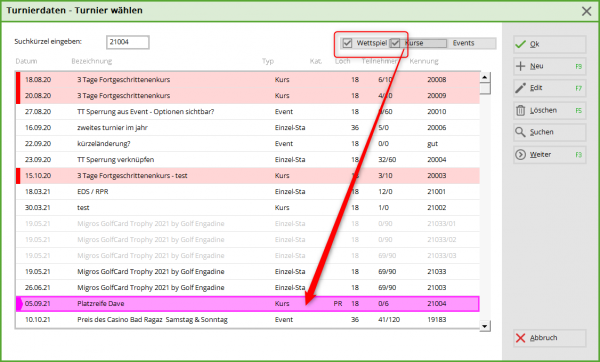
4. although the event is now mainly to be found under the betting games, it can also be opened here by ticking the box for betting games in events.
5. the menu item „Competitions“ has been integrated for easier switching.
Admission depending on event participants / timetable resource
You can find the instructions here: Event management
Create new course or event
Basic settings
Via the button NEW button to open the following window. Many entries are analogue to the tournament administration and will certainly be familiar to you. However, the following is a brief description of the fields:
1. set to this date: Important Enter the date of the new event here. PcCaddie will then also use this to check the resources.
2. edit template: The template can be edited or deleted.
3. create (new) course: A completely empty course/event is opened.
4. from currently selected: The settings of the selected course/event are applied. All templates are listed below.
5. also copy resources: Ticked - will be copied. Uncheck - resources are not copied
Course mask
Identifier:
The identifier is automatically assigned consecutively by PC CADDIE.
Name:
Enter the name of the new course here. Z. E.g. taster course from Pro Tim - or place release course
Public name:
Here you have the option of entering a different course name for the online display. For example, if you have entered „Taster course from Pro Tim“ for the name, you can now specify here that this course is only displayed as „Taster course“ on the homepage.
Subtitle:
In addition to the name, further information can be entered here. If it is a practice course, you can enter the type of course here. - short game - long game - special
This information can also be found online.
Date:
Here you can enter the date on which the course should take place. If it is a course that only takes place once, enter the same date in both date fields. However, it may also be a course that takes place on several dates, in which case the date of the first and the date of the last date must be entered here.
Time:
Start and end of the course
Category:
Unlike in the tournament, there is now a selection window for the categories. Categories can be selected, created, edited and deleted here. If there are already categories in PC CADDIE://online that are not visible here, they can be deleted with the button From Online button to retrieve and import them.
Via the button NEW button to open the following window in which you can enter a new category:
(1) Category identifier: Enter an identifier for the category here.

(2) Description: Please enter the name of the category here.
(3) Please select here whether this category should also be used online.
If an abbreviation is re-assigned during entry, you will receive the following error message:
Colour:
Template
If you tick this box, this course/event will serve as a template for you in the future. You can find examples here:
details
(1) In the upper part of the screen you can enter the details for the number of participants for members and guests. Also enter the permitted number of internet registrations and, if desired, the number of waiting list entries. This information is identical to the tournament settings.
(2) Organiser:
Enter an appropriate search abbreviation here (if required) or select a person using the list selection button. 
(3) Location: Enter the location of the course here, e.g. driving range or putting green etc.
(4) Price info: Here you can enter price information for members and guests.
Group of people
Gender
Select the gender of the authorised group of people here.
Age groups
If required, select the appropriate age group here.
or
enter via Other age groups to enter the relevant details.
Guest group
Here you have the option of setting various restrictions for guests in order to select them for online registration:
If you select an option here that requires a number, you must also enter the corresponding club number in the adjacent field. However, you can also select this club using the list selection button:
Required additional information
Here you can define the registration for a specific group of people.
You can use the additional info in the person mask, you can assign an identifier to individual persons and
allow them to log in here accordingly.
If several additional info items are authorised for registration, please separate them with comma (means: either or)
If 2 additional pieces of information must apply at the same time for the application, separate them with semicolon (means that both pieces of additional information must apply to the persons)

Define HCP limits
If there are any HCP limits for a course, these can be defined via the button Define HCP limits button:
Registration
Registration possible
Enter the date from and until when registration may take place.
Guests
If there is a different registration deadline for guests, this must be noted here.
Longer on-site registration (optional)
If you would like to end the online registration but still allow registration on site or by telephone longer, you can enter this here accordingly. This will appear online.
Special authorisation
You can enable special authorisation for members or guests by assigning a PIN. Here you can give people a PIN and this PIN allows them to log in during the specified period. This is useful if you want to allow these people to log in before the login date set in the tab above or if you only want to make it accessible to a specific group.
Persons per registration
If it is possible for one person to register other people at the same time, you can enter the appropriate selection here.
Online deregistration possible
Enable online cancellation if the basic settings in the Club Manager are set differently. Otherwise the basic settings apply.
Online registration ONLY via PCCADDIE://online
Online registration only possible via your own homepage or app
Login blocked (only possible with special authorisation)
This refers to the special authorisation.
Players usually check against the intranet
Define extended registration rules
Use the button Define extended logon rules button to display the following window
Here it is possible to set different rules for a registration. How many courses a player can take at the same time or whether a guest can book this course a maximum of once a year.
Open the course via the button NEW button to open the next window and set the desired options here. The screenshot shows an example of a rule for maximum enrolment for 3 course dates in 2015:
Define login options
Do you still have different queries for your customers during registration? Via the button Login options button, you can set comprehensive enquiry options:
1. online selectable - the online option is only displayed with this tick
2. allow free text - if ticked, the customer could write a message here
3. force selection - without a selection, the registration will not be completed.
This is why the 2nd option is not ticked in this case. Because not everyone wants to communicate something.
1. selectable online - is displayed online
2. allow free text - customer can write a message
3. force selection - not ticked, because not everyone wants to communicate something.
The set query then looks as follows for online registration:
Texts 1 and 2
In this tab you can describe the event or course. There are 10 fields available for this.
- Title. Texts, template and appearance are preset.
- You can enter the description here. If the field remains empty, nothing will appear online.
- If you would like an overview to check the texts, you must first enter a special parameter. Please contact the support team at support@pccaddie.com
Files
Here you can store a logo for each course. This logo can then be displayed for the selected lists be displayed. You can use the fields from the left at any time …. from above …. Width: …. Height … position. At the moment, the logos are still stored separately in the Online Club Manager. In future, you will be able to insert the logos directly here and upload them to the online module.

PDF FILE
In future, you will also be able to attach PDF files here, which can be opened online.
Publication
Publication on SwissGolf
If you would like your courses and/or events to be published on SwissGolf as well, they must belong to the category: SGPE and be transferred again.
PC access authorisation CADDIE://online
Visibility
You also have the option of defining the visibility here. Enter a date from which the waiting list or participant list is visible online.
Direct debit
Define direct debit collection for members and guests. You have the following options via the drop-down field following options:
Resources
Book resources
You plan your resources in this tab. A resource can be reserved in the timetable or only be known and not have a timetable area. You can block a course directly in the timetable or enter a filter.
Would you like to define a new timetable view? Follow this link: Define timetable views

Below is an example of how you can enter and plan the necessary resources for a pitch and putt course on 10 October 2015 from 10.00 am to 5.00 pm.
This requires 2 blocks or resources:
1. blocking Driving range 10.00 - 12.00 - 2nd closure Practice area 14.00 - 16.00 hrs
Via the button NEW button to open the window for reservations:
Complete the following fields here:
(1) ResourceSelect the corresponding timetable area in which you want to enter a filter for labelling or blocking.
(2) Info: This is the name of the booking in the timetable
(3) Date and time : Enter the date and time for the blocking in the timetable area here
(4) TypeThere is a choice of these reservation types:
| Reservation types |
|---|
| Filter with warning |
| Filter without warning |
| Blocking |
| Pause |
(5) Now select how this block should appear: Public , Display text on the Internet or should the blocking be linked to the login on the Internet be coupled
Click OK to exit the input screen. Via NEW you can now block the practice area for the second time.
If you have added both entries, the window now looks as follows:
The corresponding automatic blocking or filter has been stored in the corresponding timetable areas:
(1) Closure of the driving range (2) Closure for the practice area

Manually book resources in the timetable
It is also possible via the button Book directly in the timetable button to note a block/filter in the timetable and thus also book the resource immediately.
Clicking on this button takes you directly to the timetable display. Double-clicking on a time automatically opens the reservation window and the desired timetable area is already set. Simply add the time frame.
With OK to end the entry and automatically return to the course booking screen. The manual booking can now also be recognised here (1). End the manual entry by clicking on the button (2) End direct booking

Labelling in the resource window
The labels in the window have the following meanings:
The labels have the following meaning:
Public
Filter setting with warning
Filter setting without warning
Blocking
Break
Participants
Here you can find the participants for your course. About NEW you can enter the participants manually. Online registrations are automatically entered here.

Edit
Via the button Edit button button or by double-clicking on the magnifying glass ![]() opens the Player information window.
opens the Player information window.
In this window you can note whether a participant has already paid the entry fee or whether it has already been collected. As soon as the tick next to already debited is ticked, a green tick will also appear in the list of participants:

Delete
To delete a course participant, select a player and click on Delete. The following dialogue appears. Here you can also select whether you want to inform a participant directly about the deletion:
The deleted participants are then added to the Removed tab.
Sort
The participants can be sorted using the Sort button to restructure them. The functions for sorting can be found via this link: Sorting
Waiting list
You can add a participant to the waiting list using this button. The following dialogue appears. Here you can also select whether you want to automatically inform the player about the move to the waiting list:
Waiting list
Remote
Participant list
Via the button Participant list button to move a deleted player back to the list of participants.
Sort
Sorting the list
Waiting list
You can use this button to move a participant back to the waiting list
CRM
| CRM CUSTOMER RELATIONSHIP MANAGEMENT | Customer Relationship Management | Customer relationship management, customer care |
|---|
In this window, you can enter all relevant information about a course, create notes, create correspondence about the course and enter contact persons.
You can find out how to work with the CRM system via this link: CRM/DMS
Further buttons
(1) Courses: List view of all courses
(2) ChangeChange the selected course
(3) NewEnter a new course
(4) Send: Starts the synchronisation with the online module
(5) MoveThis can be used to move the entire course to a different date. All dates are moved relative to the start date. The entries in the timetable are also automatically moved to the new date - if desired.
(6) Entry fee: Enter/deposit entry fee article
(7) Print: Here you can print lists from the course event module
Flat rate
You have the option of creating a course with different modules. The customer effectively buys a flat rate for this course. You decide how often and for how long the customer can register for the individual modules.
Example:
- A total of 80 courses take place throughout the year with different pros on different topics - 4 modules can be booked each week, the customer can choose a maximum of 2 of them
In PC CADDIE it must be created as follows:
- 80 modules spread over the weeks and pros on different topics - Individual topics can be assigned to different categories/topics
IMPORTANT: For the restriction to work, additional information must be stored under the person group both in the module/course and in the person mask (MO17). the person mask (MO17).
This ensures that only people who have this additional information can book this course/module.
Restriction: 2 courses per week out of 4
Enter the week under the Registration tab for from - to. Course date: 01.03. Week to register 21.02 - 28.02.
An enrolment rule must also be entered: Maximum number of enrolments. This means that only 2 courses of the selected category can be booked.
1. name of the rule
2. restriction
3. valid period
4. valid categories
5. activate rule
List of events
Under events and at the bottom List of eventsyou can also print courses & events.
This view can also be narrowed down, e.g. by category.
or priorities/status
The finished list shows all courses or events selected in the period
Customised layouts
Function sheet
- General event information: Event name, subtitle, start & end of the event, time from - to
- Individual resources: Time, location or area, stored information, article with price if applicable
- Sub-events: time and title
- Information about the participants
Layout for setting
1. commands to copy. Can of course be further supplemented with e.g. street, town etc. However, it may then be necessary to print in landscape format 
---------------------------------------------- <KOPFINFO:FILTER> <Z >|<NAME >|<VORNAME >|<STRASSE >|<PLZ >|<ORT >|<MOBIL >|<MAIL >
Freely definable list course or event
- Settings taken from the print window (tick activated or deactivated)
- Freely definable layout
- please adjust
- copy the layout below
-------- <Z >|<NAME_OHNE_TITEL >|<HCP>|<GEBURT>|<CLUB >|<MAIL>|<MOBIL >|<XINFO >|
Multi-day view
About events | Open multi-day view or directly in the event.
- Print portrait format - 7 days max
- Print landscape format - 14 days max
- The areas: Event, Tournaments, Courses are created automatically
- The multi-day view is the „image“ of the timetables
- For events, courses or tournaments, only blocks, filters or resources are printed per event
- Date range
- Selection of the event/event
- Saved print layouts
- Create new print layout
- Edit the print layout
- Removing the print layout
Explanations of the print layout
- Name: name the print layout
- View: Select here whether you want to print in landscape format. If no selection is made, it will be printed in portrait format
- Standard colour from timetable: the printed information is outlined in the colour of the timetable area. An explicitly selected colour, e.g. in the blocking or resource, is always printed. Regardless of whether this tick is set.
- Booking type: What should be printed? Persons (flights or individual bookings), filter/pause/transparent, blocking
- What information (apart from the time/date) should be printed?
- Automatically created timetable areas: Courses, tournaments & events
- All other timetable areas
Example layout for timetable areas
- Keine Schlagworte vergeben