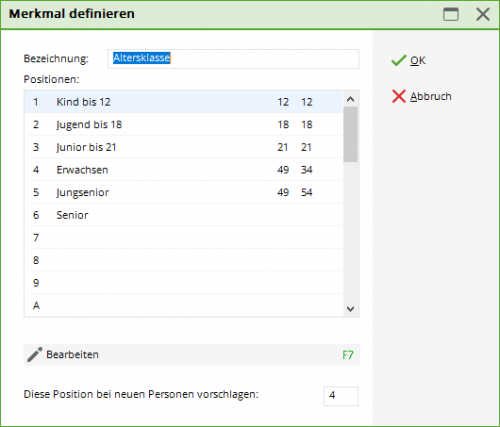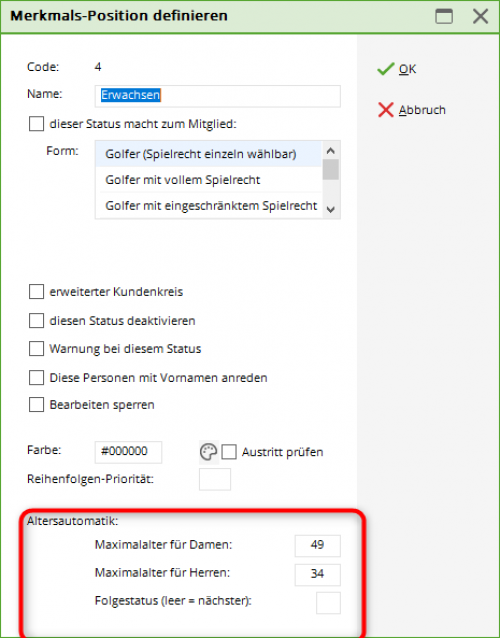Inhaltsverzeichnis
Characteristics of the contacts
General feature structure
About Settings/Programme settings/Personal characteristics you can access the following window, in which you can customise the basic personal characteristics to your requirements for members and guests.
Please use a standardised and clear characteristic structure that allows you to clearly differentiate between all groups of people based on the existing characteristics. To check this, ask yourself: How does a passive member differ from an active member in my PC CADDIE personal characteristics, or a young person from an adult, a single status from a partner status?
Only with a standardised characteristic structure is it possible to work properly with PC CADDIE and allow a seamless assignment of contributions. If you have any questions, please contact PC CADDIE Support at support@pccaddie.com .
However, you should always create a Fast data backup before making any changes here.
Gender
The following selection options are usually available for gender in PC CADDIE:
Please normally leave the characteristics for gender as they are suggested by PC CADDIE. This field is then also used to determine the salutation for letters and emails.
Data records that are labelled with male/female are considered persons by PC CADDIE. If you want to include a hotel, a company or a club in the address file, add the corresponding characteristic to this data record. A person (owner, managing director, etc.) can then be linked to this company via the Family summary can then be linked to this company.
If you want to change these preset delimitations, you can do so via the Edit. Before making any changes to the personal characteristics, please contact PC CADDIE Support at support@pccaddie.com .
Age group
The age groups are already stored in PC CADDIE and are based on the DGV guidelines.
The selection is also practical Suggest this position for new members. This allows you to specify which age group is suggested when a new member is created (in this example it would be adult) if no date of birth is available. However, as soon as a date of birth is entered in the person window, PC CADDIE automatically sets the correct age category.
The automatic age limit is used to set the age limit for the respective category. Please note the „Young Senior“ and „Senior“ categories. The age is calculated based on the date of birth of PC CADDIE.
However, if a different age category is required for invoicing, e.g. up to the age of 16, a separate categorisation can be made for this age group in the contribution status.
Changes to the age groups may also affect the publication of tournaments on the intranet. intranet. Since only the position number of the age group is relevant there and not the age information entered. Any changes made may lead to registration errors in the event of desired age group restrictions in a tournament.
Membership
These selection options for membership status are freely definable. As each club has different membership models, it may be necessary to change or adapt the predefined settings.
The set playing rights only appear as abbreviations (3) in the overview window. See explanation below the photo.
If the tick this status makes you a member (2) has been activated, the entry in the list green highlighted in green.
Explanation for abbreviations: (3)
- Playing right individually selectable = no abbreviation
- Full playing rights = U
- Restricted right to play = E
- Without right to play (but with ID card) = K
- Without right to play and ID card = K;a
- Non-golf membership = K;i;a (With this form you can also manage other membership models in PC CADDIE, such as the tennis club or the exclusive fitness/spa users). These members (non-golf members) are not transferred to the golf association, they are treated like a „guest“ in golfing terms.
About Edit you will get to the following window:
Set game rights
Enter Playing right individually selectable in the membership type, „full playing rights“ will be set when a new member is created. If a different playing right is required, this can be changed manually in the person mask.
If you select one of the following settings (3), the right to play is set directly in the person mask according to the selected membership type. This is then permanently stored and cannot be changed in the person mask.
- Define which membership is involved here.
- You should only define in the „Membership status“ feature which person has the tick this status makes a member receives. You use this tick to define who should appear on a list for which „All members“ has been selected as the filter, for example.
- Define here which playing rights the membership has.
- If this box is ticked, the membership is automatically coloured blue. Can be used for customers who are only indirectly involved with golf.
- Tick this box if this type of membership is no longer used.
- If the tick is set, a warning window pops up when a member with this status is selected, drawing attention to the membership.
- Deprecated: this tick was used to address juniors directly by their first names in serial letters.
- If this box is ticked, this membership type can only be edited by someone whose password has been activated with full rights or supervisor.
- You can also select your own colours for each membership model here. But be careful, because too many colours can become confusing.
- For a status that makes you a member, it does not matter whether the tick is set or not. When the leaving date is reached, the person is no longer coloured in the overview. This tick is only relevant for a status that does not make you a member as defined by the DGV (e.g. tennis). If you have given the status a colour and the tick is set, the colour will only be removed as soon as the resignation date is reached. Bringing forward the year change has no influence on this change.
- Here you can determine the order in which the memberships are listed in the selection field in the person mask.
Passive members
For passive members, you can specify that they are considered members but do not receive an association membership card.
Passive members must be reported to the DGV.
Here is an example of a correctly created passive member:
If passive members in your club do not receive an association card, you must note this in the person mask as follows.
Non-golf membership
It is also possible to identify members from another discipline, e.g. tennis or curling, as members via PC CADDIE. As these are not DGV/ASG members, they do not have to be transferred and do not receive an association card. Activate the „other“ membership types with the option Non-golf membership.
If association ID cards are ordered for a membership status, these are automatically transferred to the intranet.
Status
Proceed in the same way with the contribution status. The following selection options are already predefined by PC CADDIE:
- Individual
- Partner
- Youth
- Student/Apprentice
- Special contribution
- Free of charge
You can customise this list to suit your needs.
Here in the status you can enter contribution statuses that differ from the age groups and thus have the option of and thus have the option of assigning a contribution for this group during automatic contribution allocation.
Assign feature assignments automatically
This allows you to automatically assign a feature to entire groups of people. Only carry out such automatic actions after prior consultation with PC CADDIE Support. You should not experiment here. Even experienced users should create a Fast data backup in advance.
- Keine Schlagworte vergeben