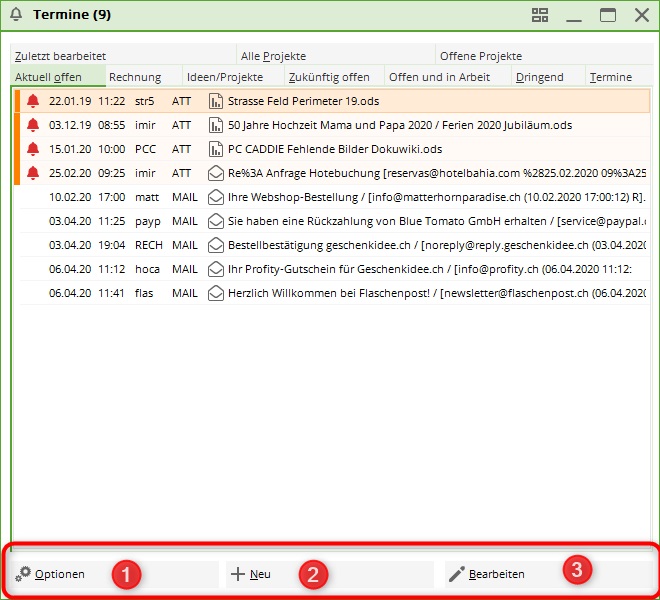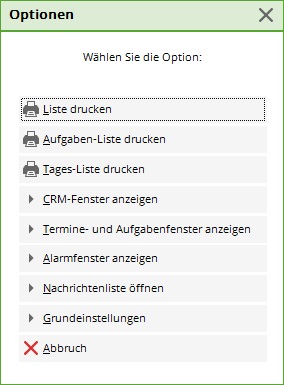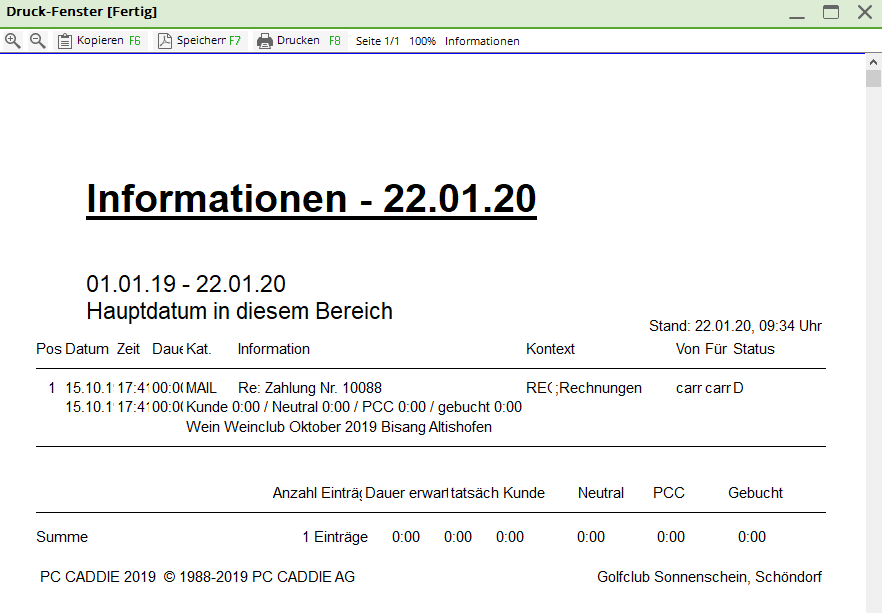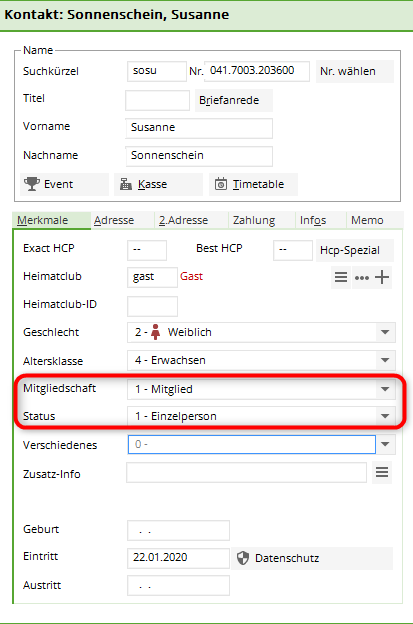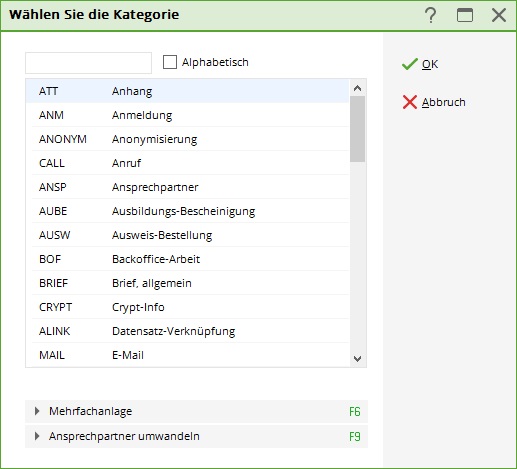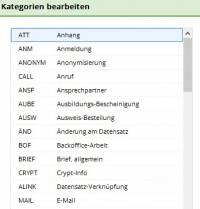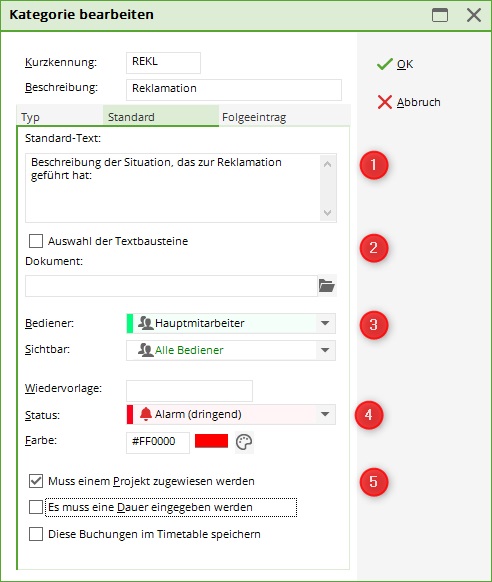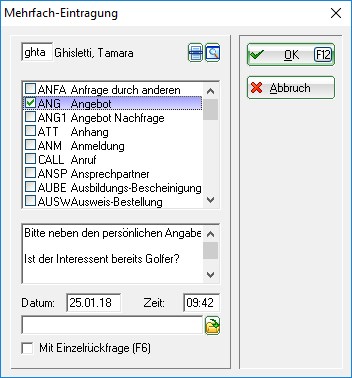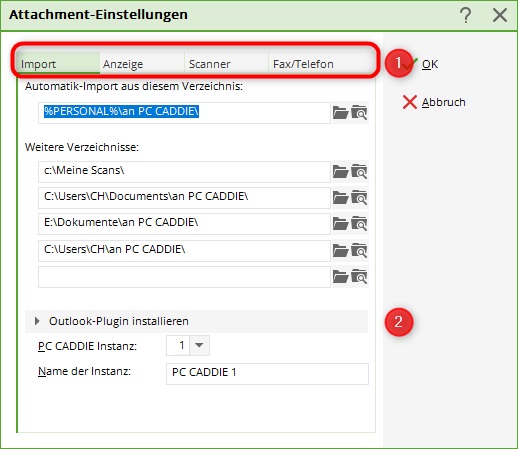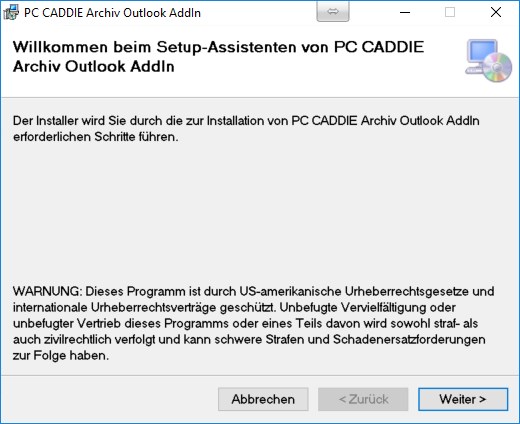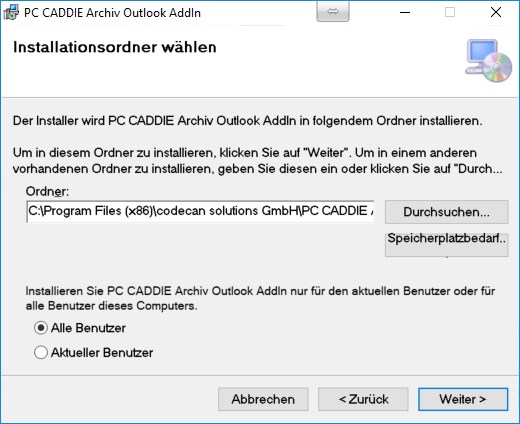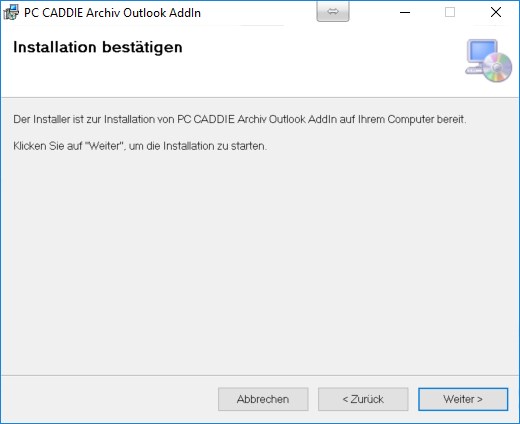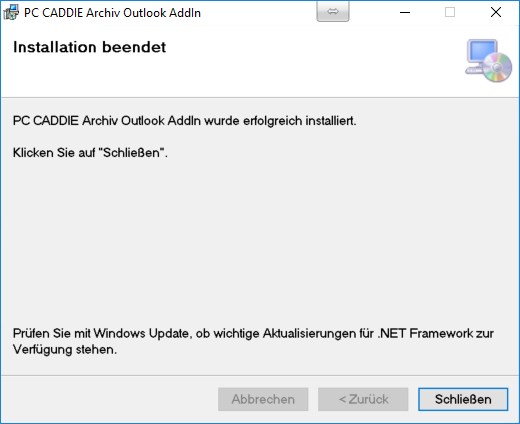Inhaltsverzeichnis
CRM settings (Options button at the bottom left)
You can use the buttons at the bottom of the appointment window to:
- Edit the selected entry
Options - Print and settings. PC CADDIE gives you two options for options to call up the options. Via Persons/appointment window and via the CRM window to the right of each person mask. By pressing the button Options button opens this window:
The chapter Print all information is summarised.
Print list
A variety of information can be extracted from PC CADDIE. This can relate to a predefined data area, specific persons or categories:
Date/user/sorting
Under the tab Date/user/sorting tab, you can first define the data range for printing. You determine whether only the main date or both the resubmission, new creation, change or completion date must fit into the time period entered. The more check marks you set, the longer it takes to print the list, as all entries are searched through once for each check mark. For the function Print list function (in the select Von: and Für: it is best to select „All operators“. For sorting we recommend sorting „by category“, although you can of course customise the settings according to your requirements.
For the tab Output tab, you can also specify which information for the entries should be printed.
Category filter
In the tab Category filter tab, you determine which categories are to be printed. Here you also have the choice of whether to print with new creation or with change.
TIP If you have not activated any categories, all categories will be printed.
You can define further filtering processes under the tab Status/keyword/person tab. Again, if nothing is activated, all statuses are printed. It is also possible to print only on the basis of a keyword, a person or a person filter.
Once you have made all the settings according to your wishes, you can start printing by clicking on Print (F8) to start printing.
List of changes to membership features
Take the path via Persons/appointment window and then click on Options
You will then see this selection and select Print list
Select the date here and tick the box only for Main date in this area. Additional selections would only delay the the list unnecessarily.
Then select the tab Category filter tab at the top and tick the Change to data record
Then go on to Status/keyword/person and make a note under Keyword as shown in the screenshot:
MERK02 evaluates the known field <MERKMAL02> which is called membership in most clubs.
MERK03 evaluates the known field <MERKMAL03> which is often called status or contribution status.
Of course, you could also select MERK04. However, in most clubs this field is not additionally required to differentiate between memberships.
memberships.
Print now. Your list will look something like this:
TO EXPLAIN the abbreviations: Look at a person for comparison.
Membership = MERK02
Contribution status = MERK03
The membership and contribution types are listed with the numbers only.
There are 1 - 9 and A to Z. On the list, however, A becomes 10, B becomes 11, C becomes 12, etc.
Print task list
We have compiled this information for you in the chapter Print to-do list.
Print to-do list
Read how to print a print a daily list
Show CRM window
With the button Show CRM window button takes you, as with the Cancel, button takes you back to the previous window from which you opened the options.
Show appointment and task window
With the button Show appointments and tasks window button opens the appointment window; can be used, for example, if you have opened the options from the People CRM window.
Show alarm window
With the button Alarm window button to open the window manually; normally the window opens automatically at regular intervals.
Open message list
CRM settings
The basic settings can also be accessed via Settings/Programme settings/CRM settings to access the basic settings.
Continue directly to automatic data import
Go directly to the Personal image parameters
Define or change categories
The CRM\DMS already contains some predefined categories. We will go into the individual categories with their individual characteristics in the next section. However, we would like to point out here that you can change the existing categories or define your own categories. Depending on the task area for which you need CRM\DMS, you may be happy to have additional categories. To create a new category or change an existing one, please click on the button Categories definieren:
With Edit (F7) an existing category is changed and with Delete (F5) to remove it from the list. We will now briefly show you how to create a new category. To do this, click on New (F9), the following window will open:
For example, you want to make sure that complaints are forwarded and processed. All complaints should therefore be forwarded to the managing director immediately. In this case, it is worth opening a separate category. Under short code we enter „REKL“ for this example and under Description „Complaint“.
Type
Information
are normal entries without special additional criteria
Project
If this type is selected, a project opens directly instead of a simple ticket
Encrypted information
are entries that are password-protected
Contact person
these entries are highlighted in green by default and are used to store contact persons, e.g. for companies
Person link
these entries are highlighted in blue by default and are used to link second data records
Data record change
are entries that document changes and registrations in the data record
Customer status
???
For our example, we have opted for „Information“.
Further down, you determine which group the category should be assigned to. These groups are fixed and cannot be changed.
„Selectable in these situations“ - here you decide when this type of entry can be created, whether from the CRM in the person mask, whether from a project or whether this entry can only be created as a follow-up entry.
In our case, we activate the „Note“ and „Correspondence“ groups and select all situations.
Standard
In the Standard tab, you can configure the entry so that the ticket not only pops up when you select it, but also displays help in text form.
1 Standard text
If you enter a text in this field, it will automatically appear as a suggestion as soon as you make a new entry in CRM\DMS with this category. This gives you the opportunity to provide your employees with supporting information so that you have all the details for later processing.
2 Selection of text modules
This option allows you to standardise the entries despite free text by storing predefined texts for the subject line and for the text field. In this way, the individual points can be easily processed.
For example, if you enter the following in the top field for the standard text enter the following…
Complaint regarding installation
Complaint regarding the condition of the course
Complaint regarding the staff
Complaint regarding other incident
Was there a lot going on that day?
Information about the weather:
Mood of the customer:
Description of the problem:
…and then tick the box, all lines up to the blank line are queried as alternatives first. You select a line and this is entered in the subject line. Everything after an blank line is then taken as an effective default text and can be filled in by the employee.
3 Document
If the complaint has been received in writing, it can be integrated into the ticket here.
4 Visibility
Define to whom these entries are assigned by default and for whom they are visible.
5 Resubmission / status / colour
If you want all tickets in this category to appear again in the appointment window at a later date, define the resubmission date here. You also decide the urgency of the entry and the colour in which it is displayed. From now on, all entries made will be adopted as the default for the category.
Attention: Please ensure that you do not use countless different colours for the categories. The CRM\DMS should remain clear. Only use colours if the information should actually be highlighted.
6 Mandatory entries
In our case, we want to collect all complaints in the project created for this purpose. Set the first tick and the entry must be assigned to a project. This ensures that individual entries are not lost.
If you want to know how much time is spent on certain work, you can check the entry with this tick at a duration must be entered to force the entry.
If you manage your calendar in PC CADDIE, you can, for example, tick the checkbox Save this booking in the timetable and this will also be displayed in the corresponding timetable.
Follow-up entry
To ensure that work processes are continued automatically, you can use follow-up entries to schedule the next actions. This way you can ensure that nothing is forgotten and you don't have to write any manual reminders. In our example, we are dealing with a visitor who is interested in the course offer. His visit is documented with the category interested party enquiry. This category is stored in such a way that another ticket opens and reminds the operator to ask the customer again whether they need further information:
1 Category
Here you select the category to which the follow-up ticket is assigned
2 and 4 Postponement
Define the time at which the ticket should appear in the appointment window. If you do not enter anything, the follow-up entry is set to today. If you would like the follow-up ticket to appear in the appointment window at a later time, enter the time offset in hours in the upper or lower field.
3 Multiple follow-up bookings
Tick this box if the workflow provides for more than one direct next step. In our example, this could be very practical if we want to send the customer an offer for the various courses at the same time. The option „on new entry“ brings you the further tickets when they are created as soon as the first follow-up ticket is confirmed with OK. With „on completion“, the first ticket must be set to completed status before the following window appears:
Here you can now tick which and how many additional tickets should be created. In our case, in addition to the follow-up ticket for the follow-up (1), there would be an additional ticket for the above-mentioned offer.
Automatic data import
1 Import paths
The paths used to import data between the mail programme, scanner, fax, photo camera, etc. and PC CADDIE are stored here. If you would like to configure a new device for the import, we will be happy to help you. Please contact Support for this
2 Install Outlook plugin
This button takes you to the wizard that helps you to link your Outlook with PC CADDIE for importing the mail. The following windows are displayed, which you can simply confirm with Ok and continue:
If this service is already installed, you will be asked in this process whether you want to repair or uninstall it.
Information on handling the import can be found in the Send DMS document to PC CADDIE
Personal images - parameters
Back to the Overview
- Keine Schlagworte vergeben