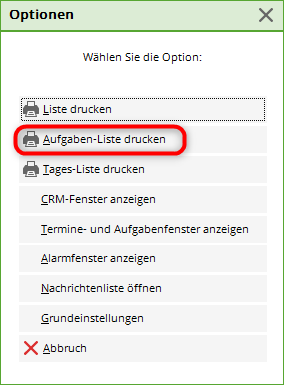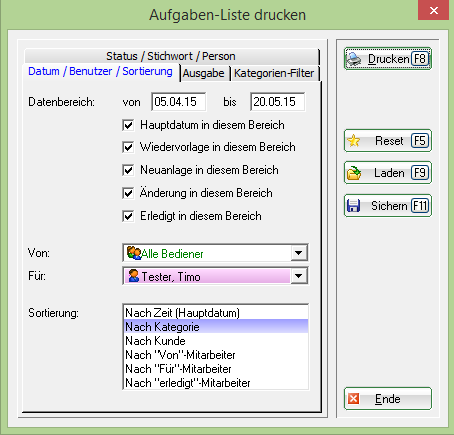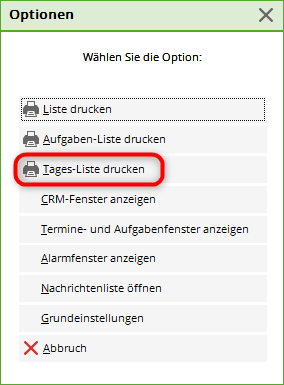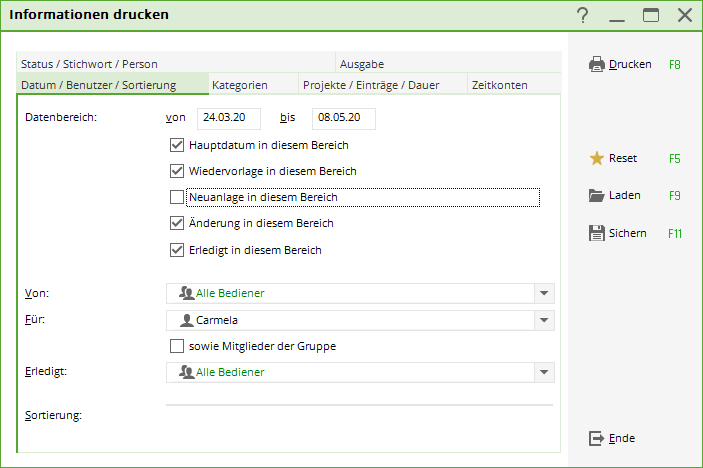Inhaltsverzeichnis
PC CADDIE gives you the option of printing a predefined data area, specific persons or categories:
Persons/to do list or Persons/daily list
Under the tab Date/user/sorting tab, you can first define the data area for printing. You determine whether only the main date or both the resubmission, new creation, change or completion date should be displayed. For the function Print list function, select Von: and Für: it is best to select „All operators“. For sorting we recommend sorting „by category“, although you can of course customise the settings according to your requirements.
In the tab Category filter tab, you can determine which categories should be printed. Here you also have the option of with new creation and with change is printed. TIPP: If you have not activated any categories, all categories are printed.
You determine further filtering processes under the tab Status/keyword/person. Again, if nothing is activated, all statuses are printed. It is also possible to print only on the basis of a keyword, a person or a person filter. Once you have made all the settings according to your wishes, you can start printing by clicking on Print (F8) to start printing.
To-do list

Select the item under People/Print…/Task list or in any person in the right-hand info window via the button Options the Task list.
The following window opens:
The task list is already predefined so that all information that is intended for your password and has either the status „open“, „urgent“, „alert (urgent)“, „open (do not remind)“ or „in progress“ is printed.
Daily list
The daily list prints all entries for all users for the current day.
Select the item under Persons/Print…/Daily list or in any person in the right-hand info window via the button Options the Daily list.
The settings have been made appropriately. Of course, you have the option of changing the details as you wish, so that, for example, you only have to enter the tasks For the „Club Manager“.
Back to the Overview
- Keine Schlagworte vergeben