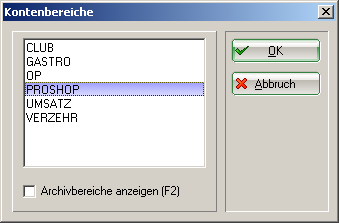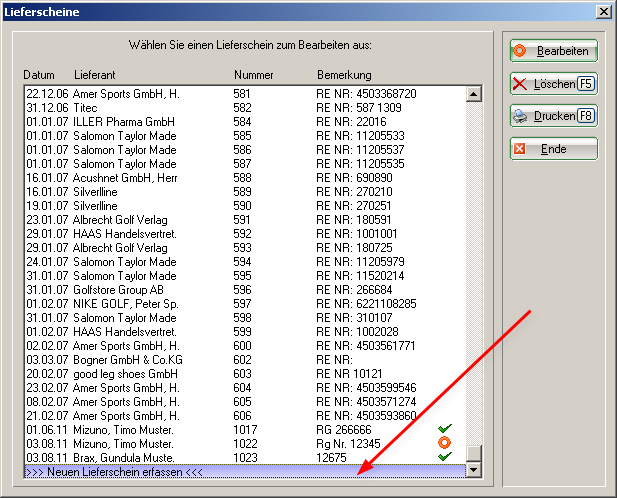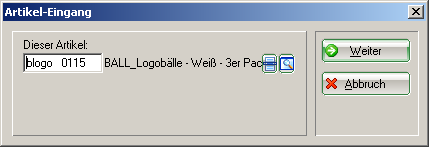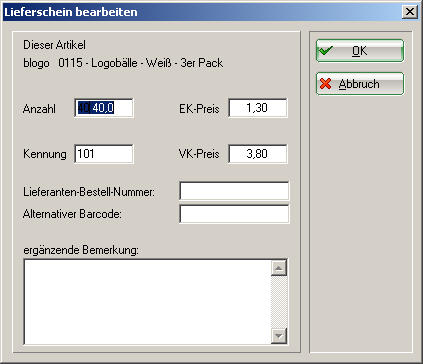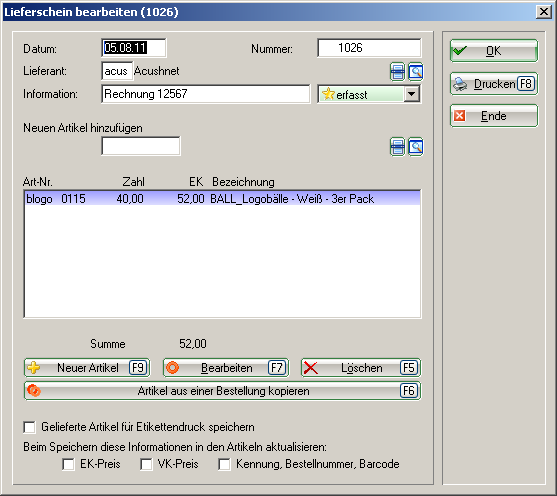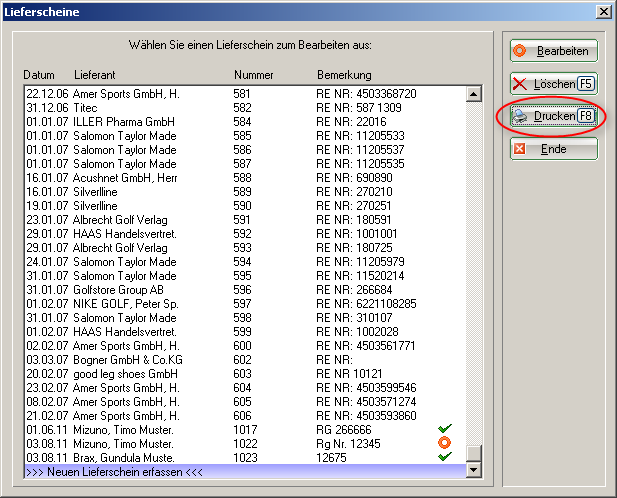Inhaltsverzeichnis
Delivery note management
This function is activated with the Proshop/merchandise management module.
Purchases of goods should be entered in PC CADDIE in as much detail as possible. Delivery note management is used to accurately record each delivery note. Incoming goods can therefore be processed correctly and can be tracked here at any time. Even if you no longer have the original delivery notes from your suppliers at a later date, you can always find the essentials here.
To process your delivery notes, first select the relevant account area, e.g. PROSHOP or SALES.
To do this, click on the yellow button in the icon bar
or select in the menu Select sales/account area menu, select the appropriate area.
Entering suppliers
In preparation for delivery note management, your suppliers are created as persons in PC CADDIE. Please read the chapter create new, edit, delete
Entering the delivery notes
To enter the delivery notes, use the menu item Article/Delivery note management.
In the „Delivery notes“ window, select a delivery note that has already been entered and edit it using Edit. Or you can enter a new delivery note via Create new delivery note and Edit
The new delivery note is displayed:
- Specify the date of the delivery note.
- The number is automatically assigned consecutively and sorted accordingly (even if the date is not chronological).
- Select the relevant supplier using the list button on the right.
- You can read the description entered here in the list of delivery notes, e.g. the invoice number or a note such as „Pre-order gloves“ is useful here.
- An additional field for further information.
- The status „recorded“. This can be changed to „checked“, „paid“ or „error“; the corresponding symbol is then directly visible in the overview.
- If the delivery is a new item, click on the list function button on the right and then on Newto create a new item. (see also the chapter create new, edit, delete )
- If the delivery relates to an existing item, click on New articleto select the correct one.
- If you are editing an existing delivery note, select Editto make any changes or Deleteto delete the article access completely.
- When editing existing delivery notes, select Deleteto delete the item receipt completely.
- If it is a return, with which a goods issue is to be booked, please tick this box.
- The respective receipt of the article is immediately saved for label printing with the help of this tick. Please remove the tick if you do not want labels.
- The information on the purchase price, the sales price and the identifier, order number and barcode are updated automatically.
- You can attach another document here, such as a scan of the original delivery note.
After selecting the desired article (7), press Next
Now enter the number of goods purchased - in our example 40 units. The purchase price is copied from the article entries. If this changes, the new price should be entered here. The desired calculation of the price (new price, average or calculated) is defined in the article (Incoming button):
The delivery note is now entered, the goods receipt logo balls is booked in:
Print delivery notes
You also have the option of printing delivery notes.
The following window opens:
- Determine the period of the deliveries.
- Select the relevant supplier using the list button on the right.
- If you only want to print a specific delivery note, enter the delivery note number here.
- Both checkboxes are automatically set here, one supplier and one delivery note are printed per page - as shown below.
- the product group of the article
- the purchase price per item
- the total purchase price for the number of items supplied
- the sales price per item
- the total sales price for the number of items delivered
- the percentage margin
- the percentage mark-up
The list of goods receipts also helps you to obtain an overview of your goods receipt postings. (see Goods receipt list ).